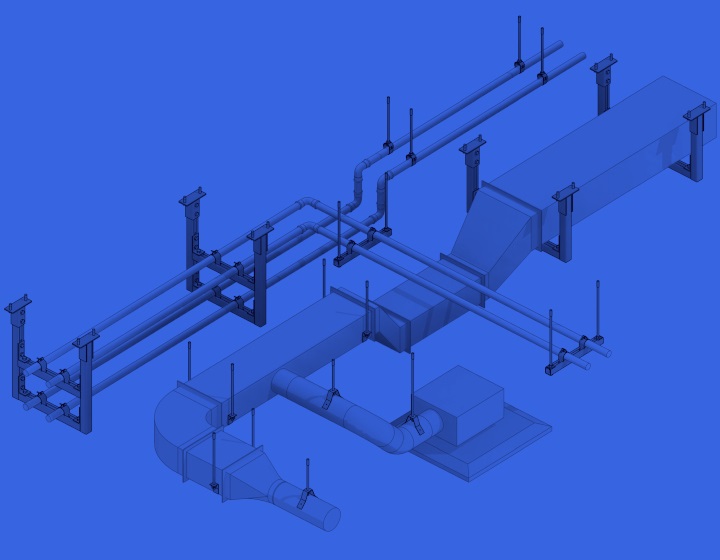For years, MEP Hangers has had an engine and interface similar to our Revit add-in for structural engineers, Smart Connections. Now, the time has come for MEP Hangers to have its own look and logic.
Check out the new features and graphical changes in the latest update of MEP Hangers. The tool that makes placing hangers and supports in Revit a breeze.
For current users
But before I cover what’s new, I want to start with a disclaimer for our current users:
The new MEP Hangers update is coming for Revit versions 2023-2020, and with the update all your configurations for hanger insertion and element splitting will be automatically converted with no backwards compatibility after being used or opened. It will be possible to access these configurations only with the latest version of MEP Hangers.
If you are using several versions of MEP Hangers and one of them is for Revit 2019 or lower, we would recommend making a copy and keeping it in a different location. Otherwise, you will need to recreate those configurations.
The same applies for company configurations saved on a server. If you’re using Revit 2020 or higher and you find your configurations not working, then someone in the office might be using the same configurations (probably located on a server) and has the latest version of MEP Hangers. To fix this, simply update the software, and it will be able to read those configurations.
Now, let’s look at what’s new.
New user interface of MEP Hangers plugin for Revit
The first thing you will notice is the new graphics for the MEP Hangers Revit ribbon. Every button from the previous versions is still there, but some buttons have new icons.
The ‘Insert’, ‘Update’ and ‘Delete’ commands are now grouped, making the ribbon more compact than before without losing any features.
Split functionality now has its own dedicated button, ‘Split Elements’. ‘Hanger Configurations’ and ‘Split Configurations’ are accessible via the ‘Configurations’ drop-down.
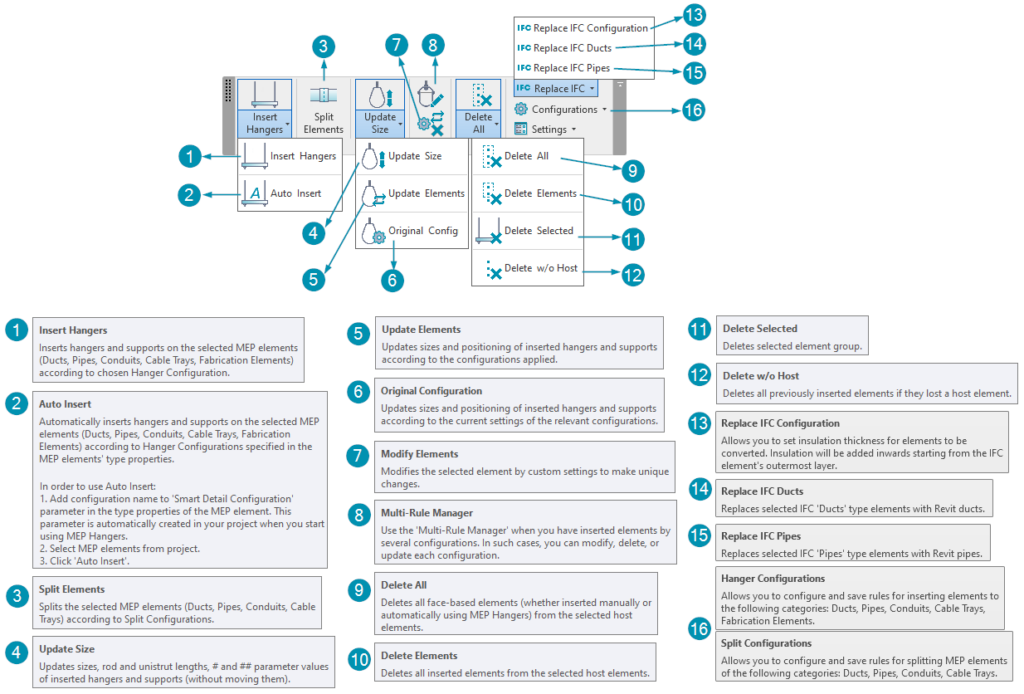
Update Size of MEP elements
‘Update Size’ (formerly ‘Update Parameters’) has received some additional features, as requested by users. You can now move hangers or change the size or elevation of MEP elements and ‘Update Size’ will update rod lengths and hanger sizes without moving hangers to their original position.
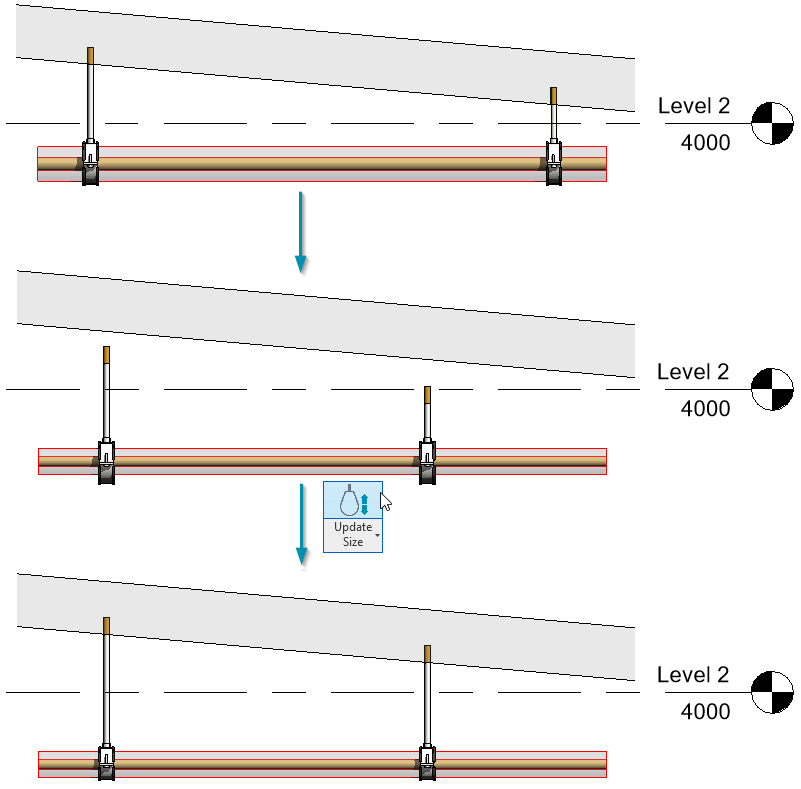
Configuration window of MEP Hangers
Other noticeable changes are in the Configurations window.
In the past, when there was one identical Configurations window for both hangers and splits, some settings were only relevant for hanger placement or only for element splitting.
Now that the Split and Hanger configurations have been separated, you’ll see only the relevant options for each functionality. Some settings that were important to structural engineers but not so much for hanger insertion have also been removed.
All these changes make the configuration windows cleaner and easier to understand.
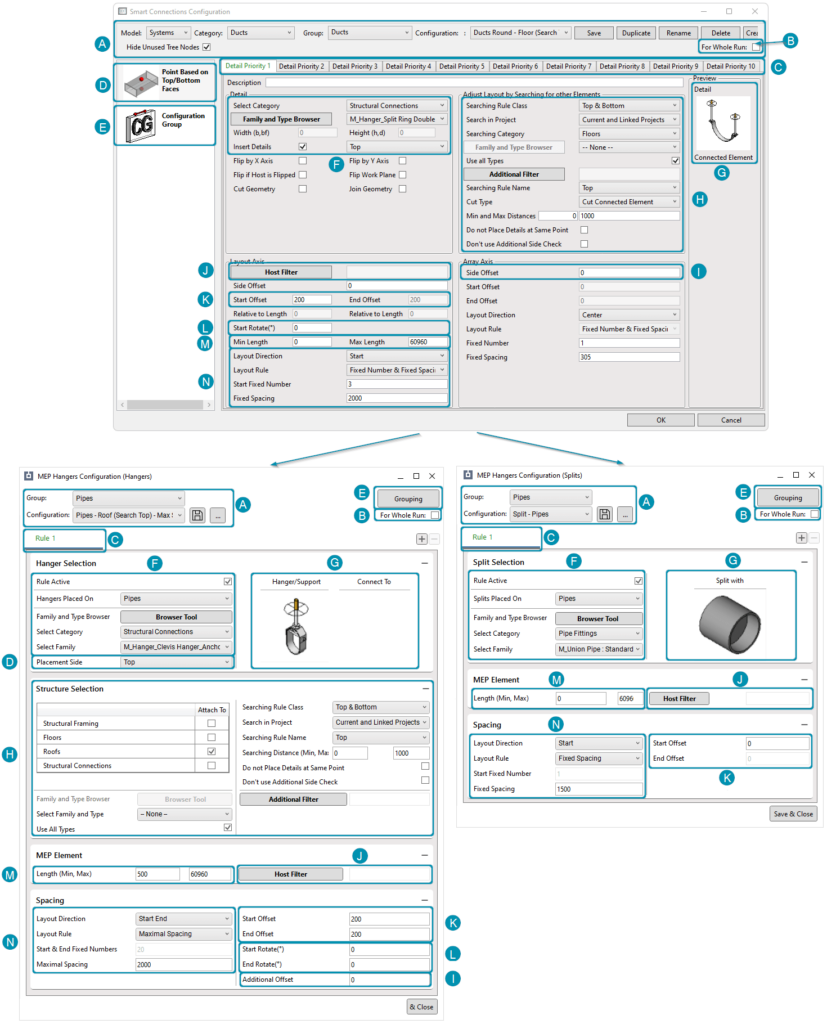
Another change is that settings are now grouped and individual groups can be minimized, saving you some screen real estate.
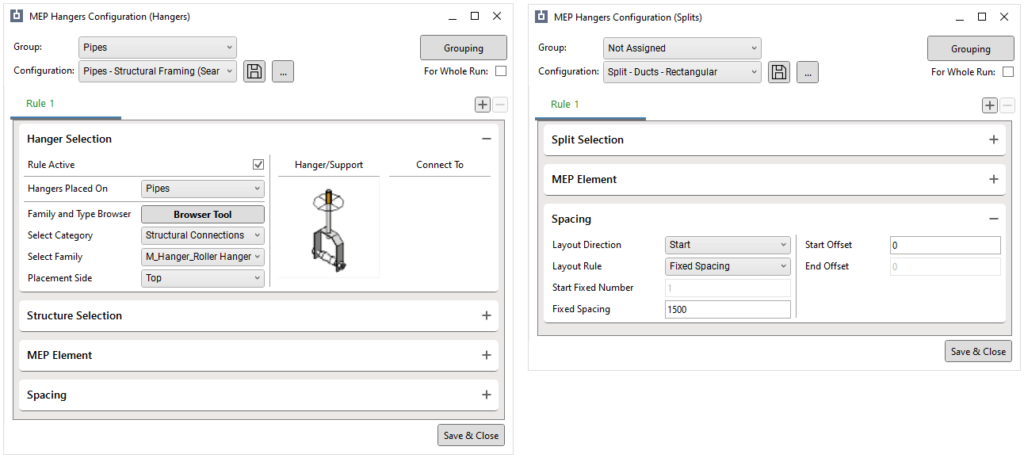
Multi-category structure selection
Some features have been added for hanger insertion too. You can now select multiple structural categories to attach hangers to.
This can eliminate the need for duplicate configurations for each structural category – like Floors and Roofs, Walls and Structural Columns.
There are many more use-cases for this feature. Let’s say there is a pipe under a Floor which also has precast beams as Structural Framing elements. Using multi-category structure selection, our software will attach hangers to the first specified surface it finds – either a Floor or a Structural Framing element. And the spacing will be consistent along the pipe route too.
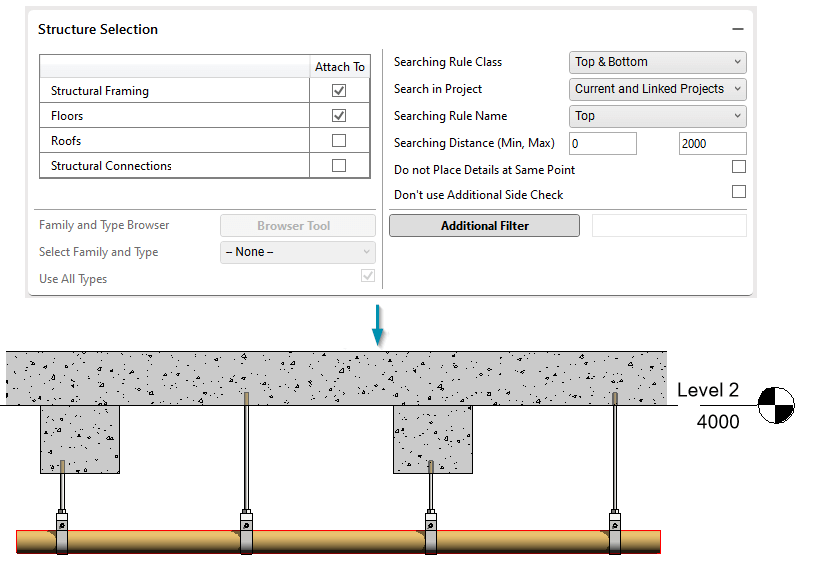
Families of MEP hangers and supports
In case you missed it, a few months ago we released a new library of Revit families of hangers and supports, both imperial and metric versions. It has better functionality, is more customizable, and works faster with our software. You can read more about it here.
To find these families, go to MEP Hangers e-help page and download our Sample Project. Sample configurations can be found there as well to get you started with our software.
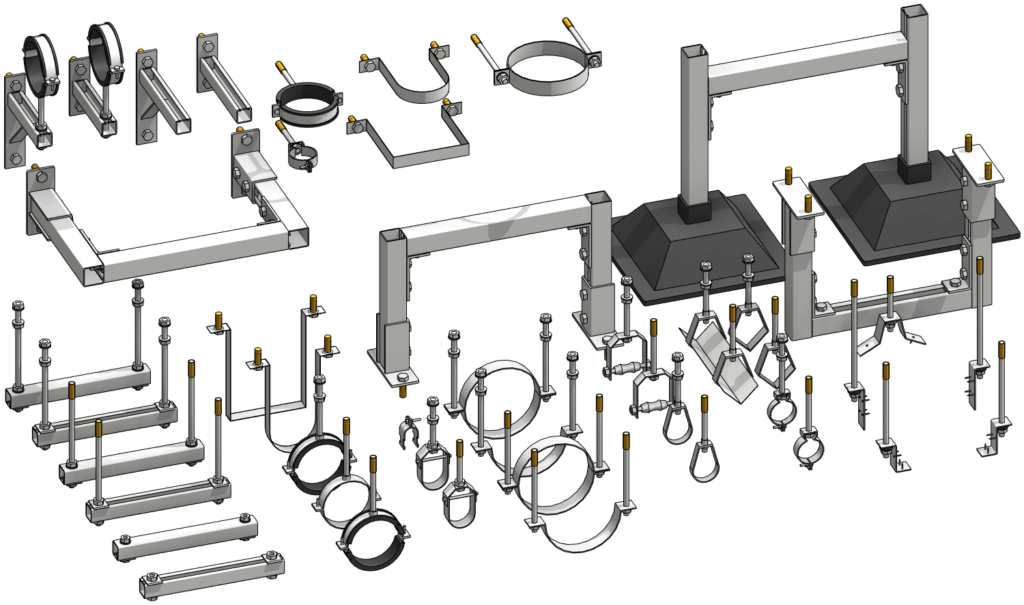
We hope that you will find these new features useful and the new design easier to navigate. Our current users will find this update in the ‘TOOLS4BIM Dock’ and new users will get the latest versions of MEP Hangers with the first install.
As usual, we’ll be on the lookout for your feedback. And stay tuned: there’s more coming for MEP Hangers in the future!
Interested in trying out MEP Hangers? Take a free 14-day trial! Start by downloading our Agacad Dock.