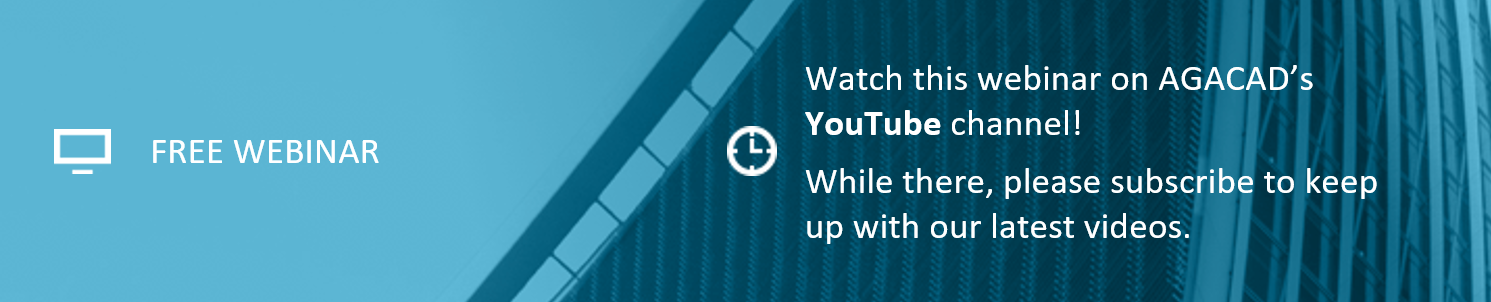In this webinar, we’ll showcase one of our BIM Solutions that benefits MEP Engineers, Structural engineers, Architects and BIM coordinators alike: Cut Opening. Not only can this tool insert openings for MEP elements in linked files or in the same model, but it can also create openings for doors and windows in a structural model according to their arrangement in an architectural model. And there’s also functionality for inserting fire dampers in walls whose fire rating is specified.
In this webinar, we’ll showcase one of our BIM Solutions that benefits MEP Engineers, Structural engineers, Architects and BIM coordinators alike: Cut Opening. Not only can this tool insert openings for MEP elements in linked files or in the same model, but it can also create openings for doors and windows in a structural model according to their arrangement in an architectural model. And there’s also functionality for inserting fire dampers in walls whose fire rating is specified.
Let’s cut to the chase. When it comes to streamlining BIM workflows, Cut Opening packs a punch. And during this webinar we’ll show you what it can do. We hope you’ll join in.
The 30-minute webinar + Q&A will be hosted twice on December 19th, so please join the time most convenient for you.


Topics to be covered in this webinar:
- Creating openings in a structural model with linked MEP
- Creating openings in an empty model for coordination
- Auto-inserting fire dampers
- Making openings for doors and windows in a structural model

SOLUTION

BIM software for creating precision openings for MEP services and building structures
Cut Opening creates openings with fire safety components throughout a Revit® model where ducts, pipes, cable trays and conduits intersect with walls, floors, roofs, ceilings, beams and columns. Cut Opening creates openings with special holding details for structural beams. You get much faster design and drawings and increased precision to ensure accurate bills of materials and builders work.

|

|

|

|
Above: Inserting openings for doors/windows in a structural model per arrangement in architectural model.
We hope to see you online!

Related blog posts
- NIRAS A/S: “AGACAD’s Cut Opening software supports our Lean BIM processes”
- MEP Services, Fire Safety Components & Builders Work Drawings
- More AGACAD Tools in the Autodesk App Store!
- WEBINAR: Cut Opening improvements for structural openings
- Cut Opening improvements based on leading Scandinavian companies
- Tips & Tricks: Insert real openings in place of AutoCAD IFC voids
- NEW FEATURE: Calculate Opening elevation from Level Above
- Video Q&A: How do you find an opening’s dimensions and elevation?
Download our TOOLS4BIM Dock, and take a trial of our Cut Opening BIM Solution PLUS get instant access to our free extensions: Smart Select, Smart Browser Free, and Cut Opening Free.