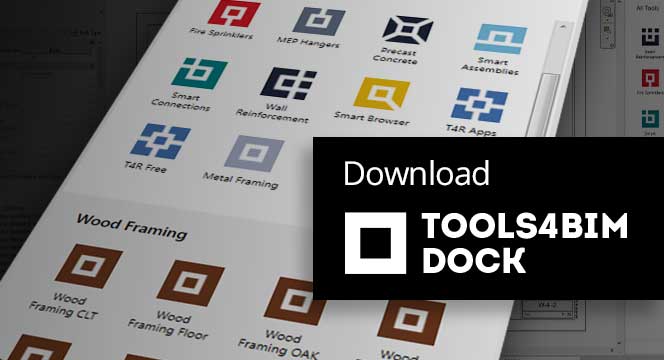Excel2R has been one of our most popular Tools4Revit add-ons for a long time running. And there’s good reason for that. Besides quickly importing MS Excel spreadsheets into Autodesk® Revit® with all formatting intact, users really appreciate that they can sync their Revit data tables with the original spreadsheet at any time because the app maintains the link between Excel and the Revit project.
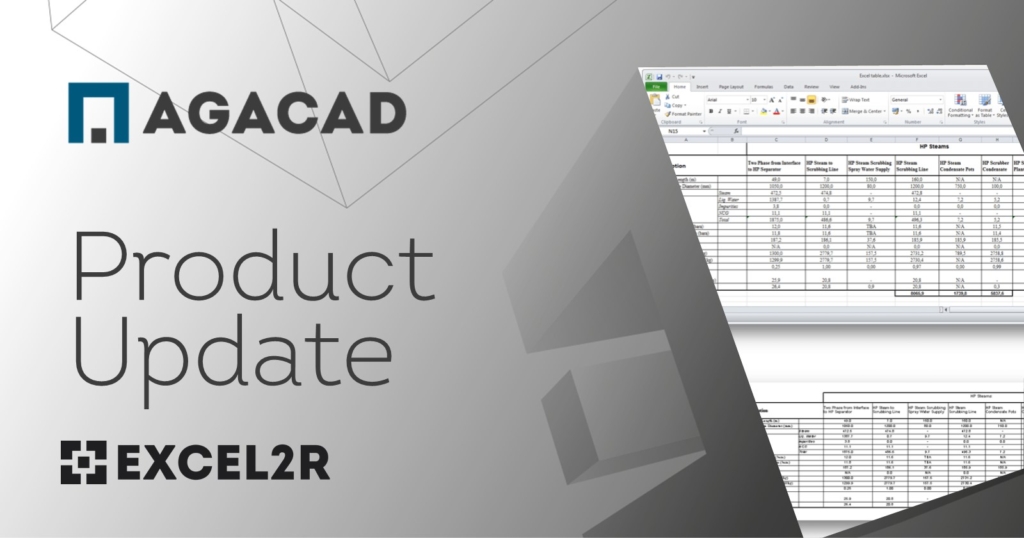
Through working together with our clients and listening to their requests, we’ve revamped Excel2R so that it can serve their needs even better. The two major enhancements have to do with conditional formatting and loading spreadsheets. Let’s look at the latter first.
Load multiple spreadsheets at a time
In the new version of Excel2R, the possibility of loading multiple spreadsheets at a time was implemented. That means that loading the needed spreadsheets is now more convenient and faster since you can choose multiple spreadsheets for loading into your project and their View Types in Revit:
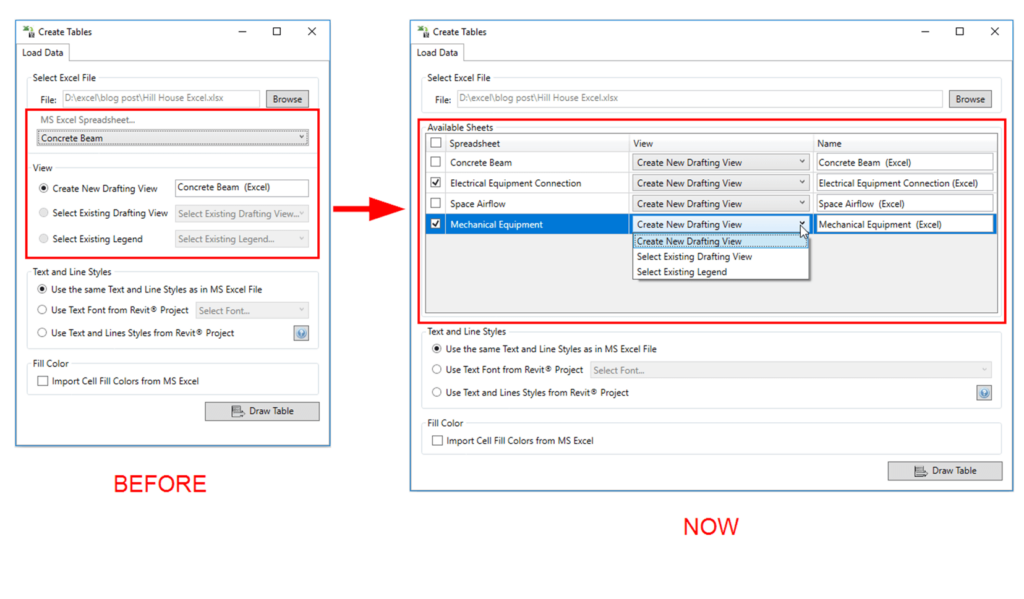
As you can see in the image above, previously, you could only choose a single spreadsheet and define it’s View Type whereas now, you can select multiple spreadsheets from a list and define View Type for each of them separately.
As an example, let’s load four spreadsheets. For two of them, we’ll create new views and select existing Drafting and Legend Views for the other two:
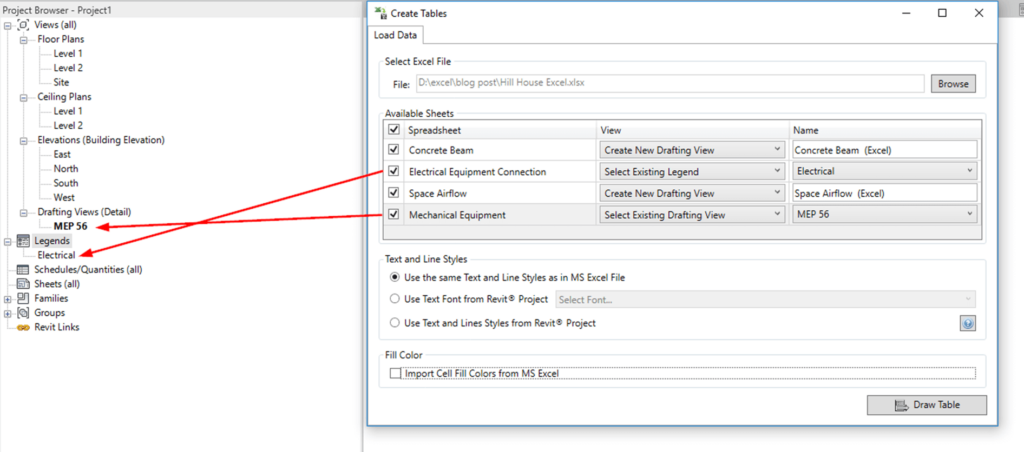
As a result, the Excel spreadsheets are imported into new and existing views:
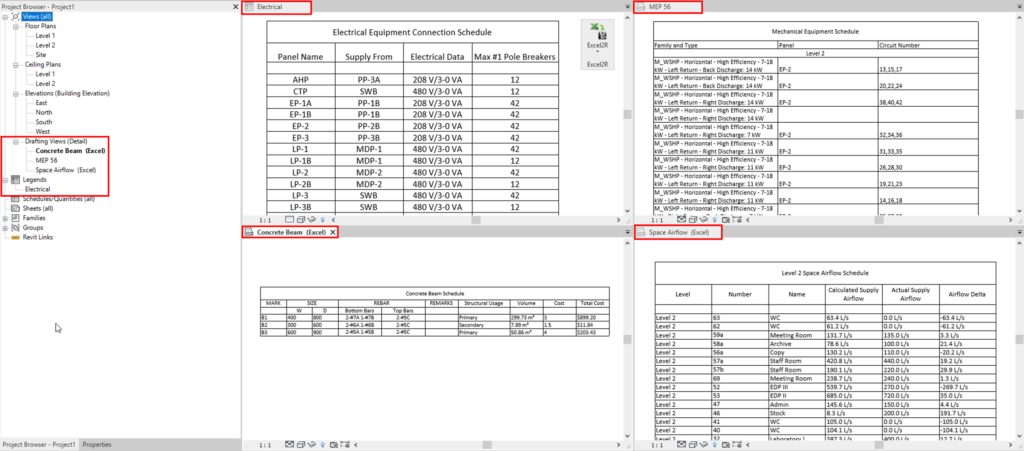
Conditional formatting
Following up on another client request, Excel2R now supports conditional formatting, specifically borderlines and fill color as defined in Manage Rules:
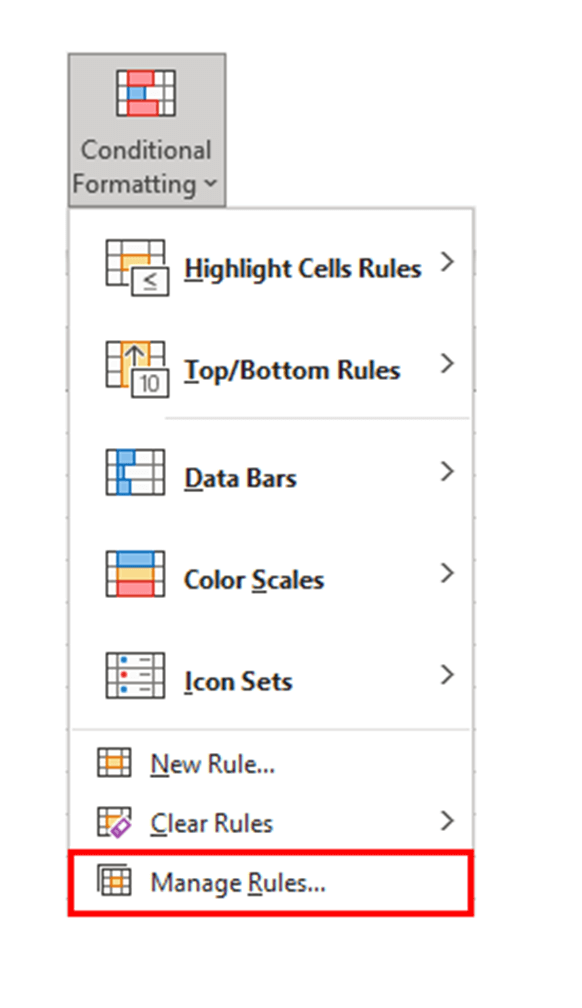
For example, in this Excel spreadsheet, conditional formatting rules were applied:
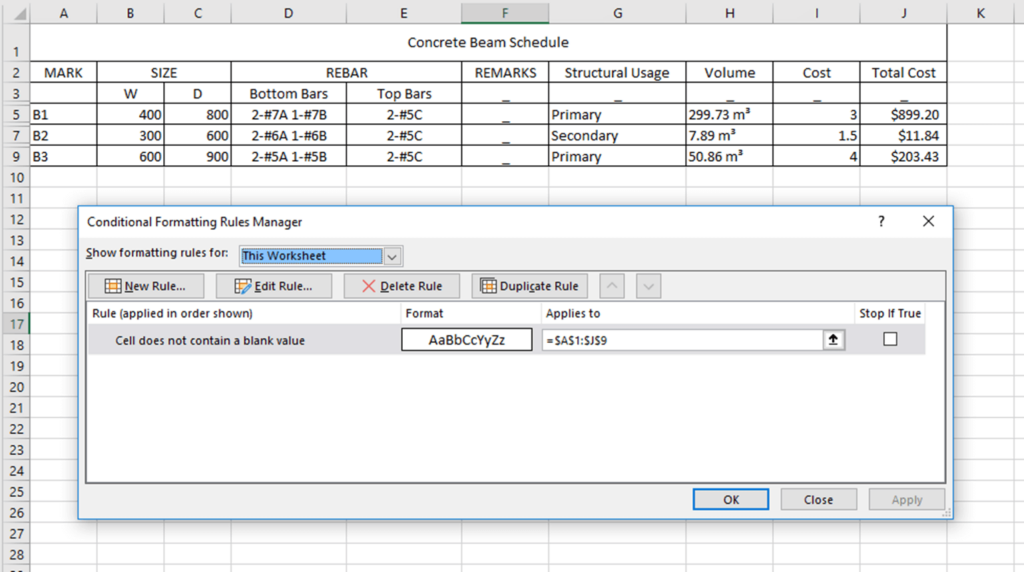
And this is the result after importing this spreadsheet into Revit:
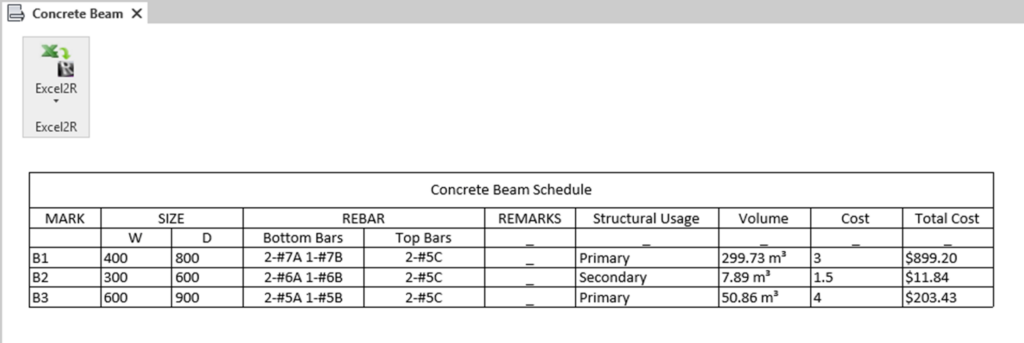
So, those are the two major features we have implemented in the new version of Excel2R.
@Current users, make sure you’ve downloaded the new version via the Tools4BIM Dock. We’re sure these enhancements will save you even more time while working in Revit – as well as spare you some headache! – so you can focus on what creates real value.
Free Trial
To start a free trial of Excel2R, download our TOOLS4BIM Dock for your Revit version. Once you have the Dock open in Revit, you can select which of our tools you’d like to take for a test drive.