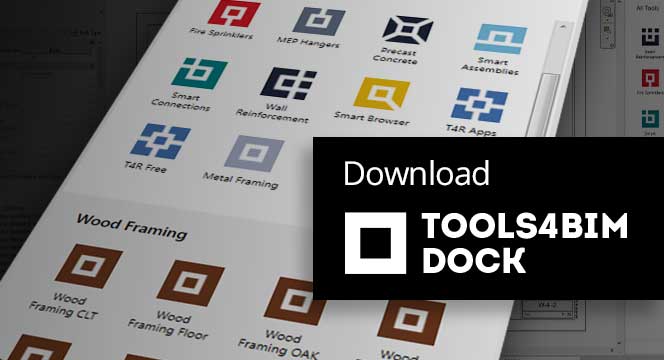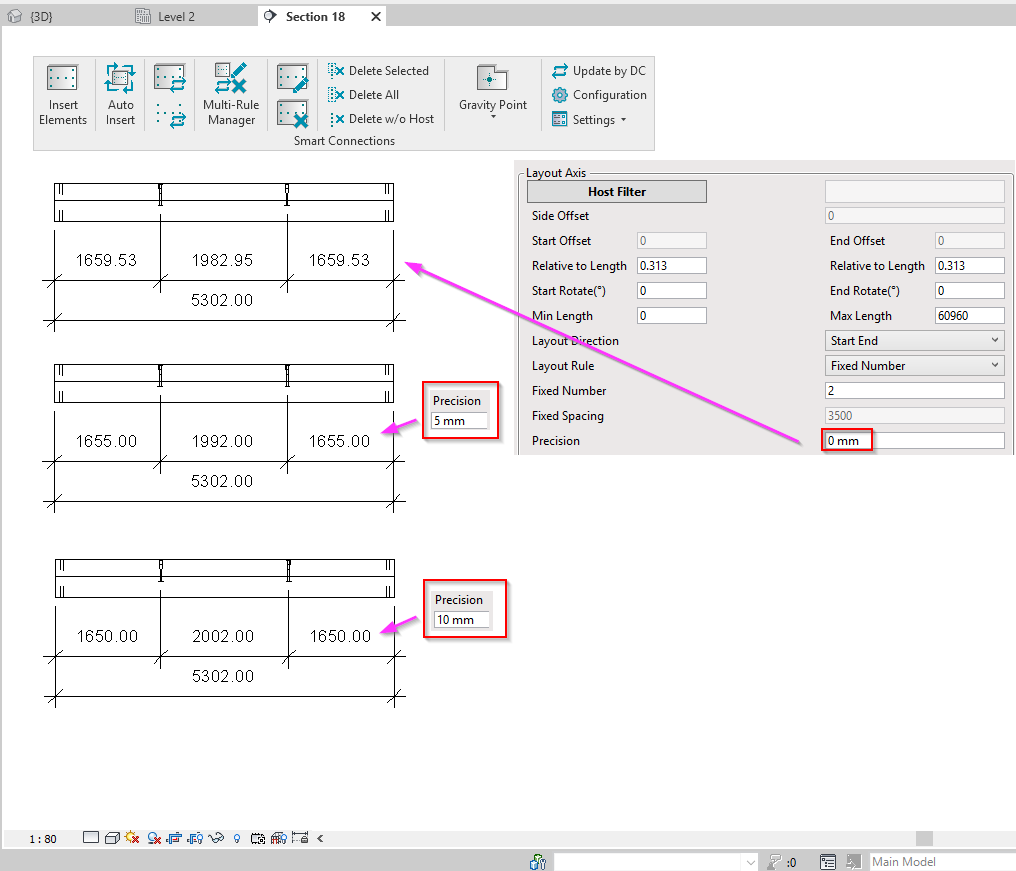Smart Connections is rated as one of the biggest time saving Revit add-ons amongst precast clients, so we’ve been working on it quite a lot to find new ways to help structural engineers get their day-to-day tasks done more efficiently.
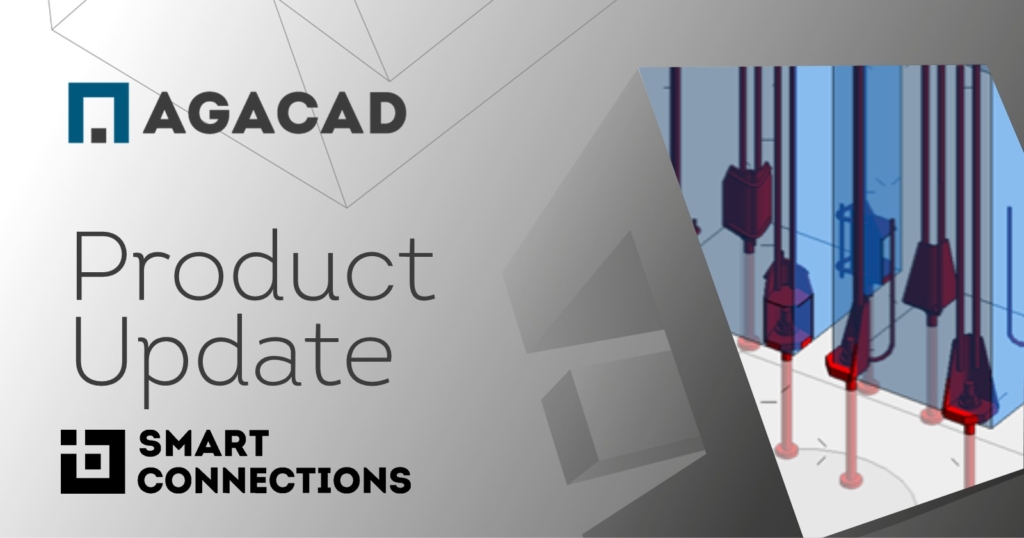
Here are the latest updates we’ve made.
Place connections at beam end
In many cases, beams and joists are supported by walls, and for that we need some sort of support connection. That could be a steel angle, an embedded plate, pocket hole, corbel, etc. In Revit, we have to place them manually at the position of each beam. If we have a standard layout of framing elements, though, then there is a good reason to automate that.
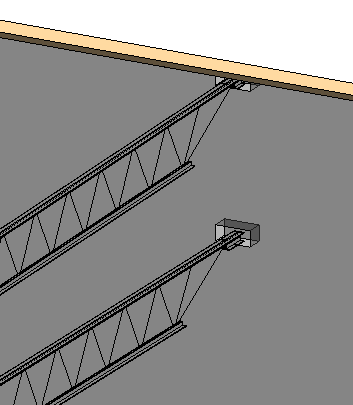
So, now our Smart Connections add-on has a new feature for finding the intersection of a line-type element with the Host’s face.
Here’s a wall-beam example.
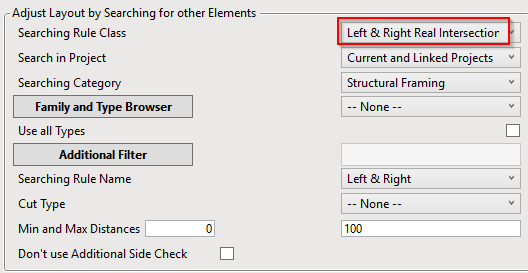
Precision parameter for inserted elements
‘Insert Revit’s face-based Families by Gravity point’ is a really useful feature of Smart Connections, but some US clients expressed their need to have a rounded distance between them. So here you go. With the precision parameter, it’s possible to get the rounded distance in case of inserting by gravity point or using Start, End offsets with Relative distance values.
Insert based on Host mass
A common request from European and Australian precasters is that the lifting embed type should be different for elements of different masses. So, now, if you insert elements by gravity point, the tool will calculate the Host mass and add it to the Element Mass parameter before inserting embeds. This means you can apply a Host filter and insert embeds based on Element mass.
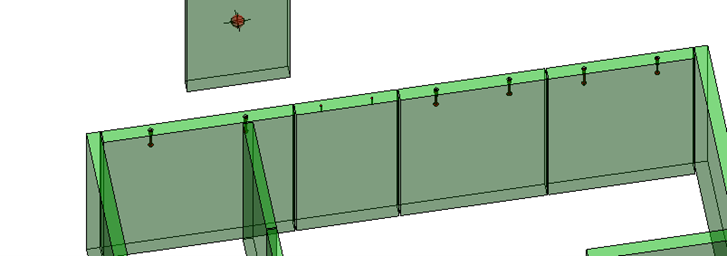
Multi-rule manager for multiple elements
Although it was already possible to apply a couple of configurations to the same elements, if you wanted to update one of them, it was not so easy to do for all selected elements. Now you can select a couple of elements, use the Multi-rule manager, and show all configurations used on all of these elements, and you can choose to Update or Delete them.
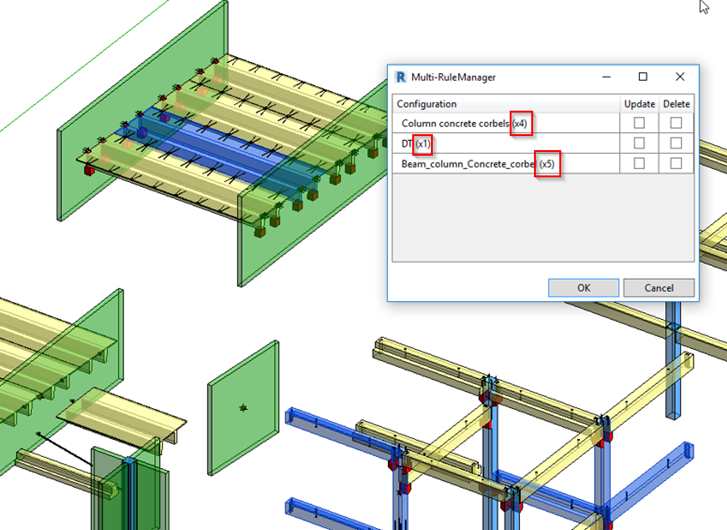
Search up & down columns for connections
This feature was inspired by a client from Belgium who requested that Smart Connections could place connections on the bottom of a column based on connections in the foundation. So, for example, if you have a bolt placed in the foundation, you can automatically place a grout tube in the column at the exact location as the bolt.
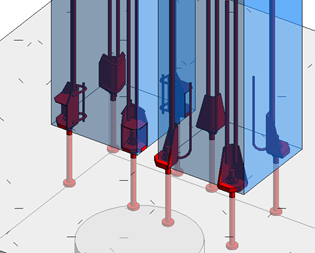
So, those are the new features that we’ve added to Smart Connections.
@Current users, we hope you find these updates useful in your Revit tasks, and we look forward to hearing ideas you may have for future development.
Smart Connections is included as a feature of our Precast Concrete design software and is also available as an independent Revit add-on.
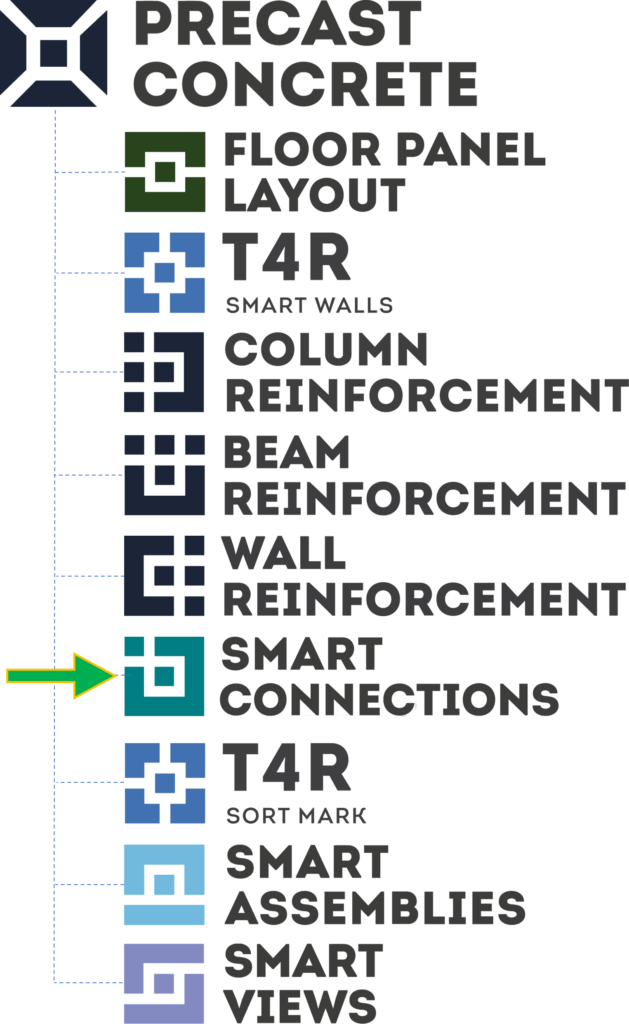
Free Demo
We encourage you to get a free demo before taking a trial. That way, you’ll go into your trial period with a better idea of how to use the add-ons and have answers to your preliminary questions.
Free Trial
To start a free trial of either Smart Connections or Precast Concrete, download our TOOLS4BIM Dock for your Revit version. Once you have the Dock open in Revit, you can select which of our tools you’d like to take for a test drive.