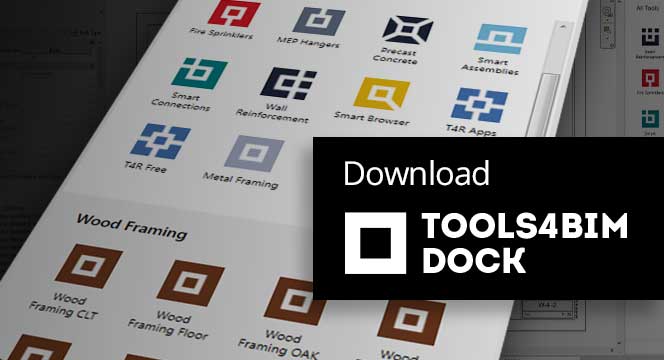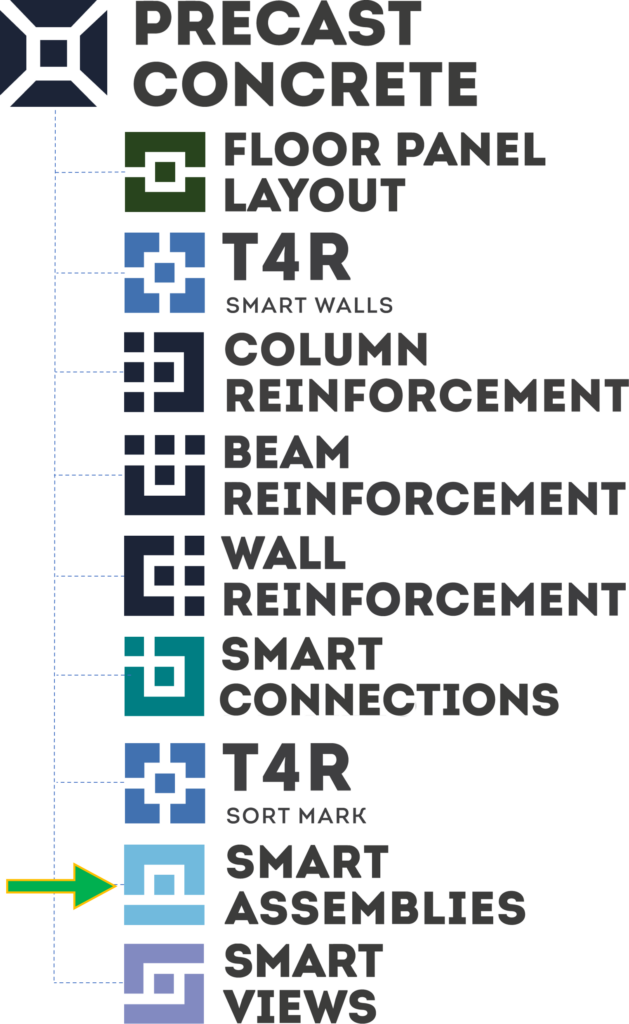When we talk about different project phases, shop drawing prep is definitely one of the most time-consuming.
If you’re working in plain Revit, you have to create many dimensions manually, and placing one dimension takes two clicks, and a given assembly may need upward of 200 dimensions.
Not to mention dropping views on sheets and creating notes or tags for each connection.
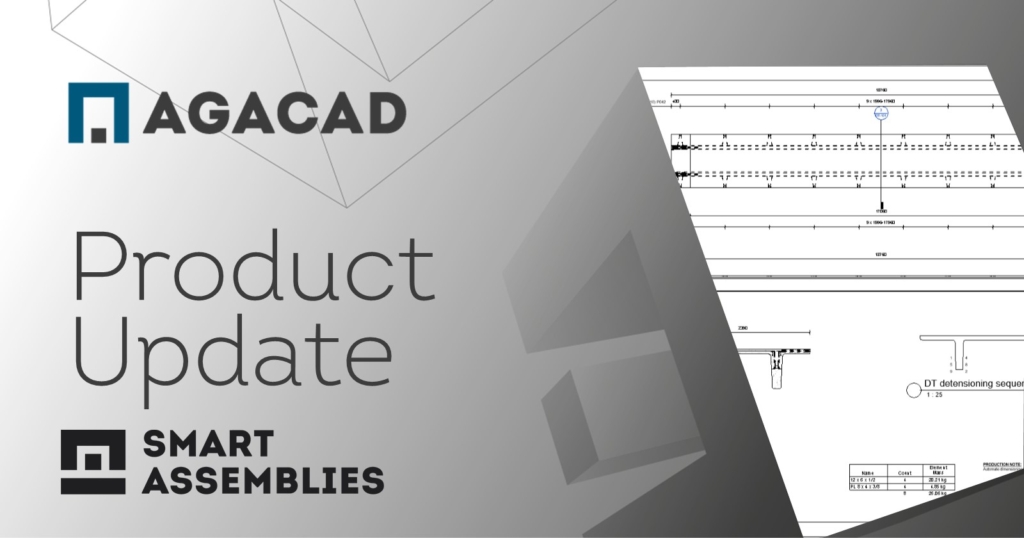
We made Smart Assemblies to drastically reduce the time it takes to make shop drawings in Revit. And we’ve been making it even better ever since, so that it can save you hundreds of hours of manual work. So, if you work in Revit and the prefabrication industry, Smart Assemblies is definitely a tool to have.
Now more than ever.
Let’s have a look at the new enhancements that Smart Assemblies has gotten.
Move small dimensions out
When you have a lot of small dimensions packed tightly together, they can get so clumped up that they become illegible. Not to mention ugly. And then you have to manually move them individually.
Don’t bother with that anymore when you use Smart Assemblies. There is a checkbox (it’s in the Smart Dimensions Configuration Settings) to move small dimensions outside.
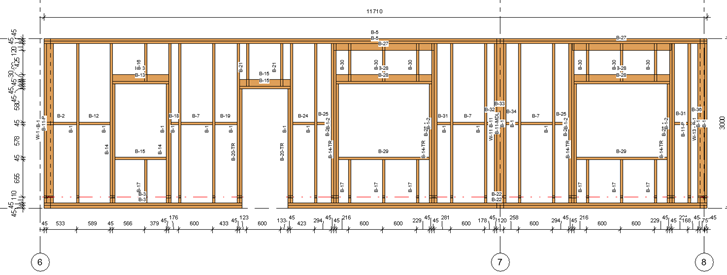
Ordinate dimension flipping
By default, Ordinate dimensions start at the left and go to the right side in the view. With the additional ‘Flip Dimension’ option, you can reverse the direction.
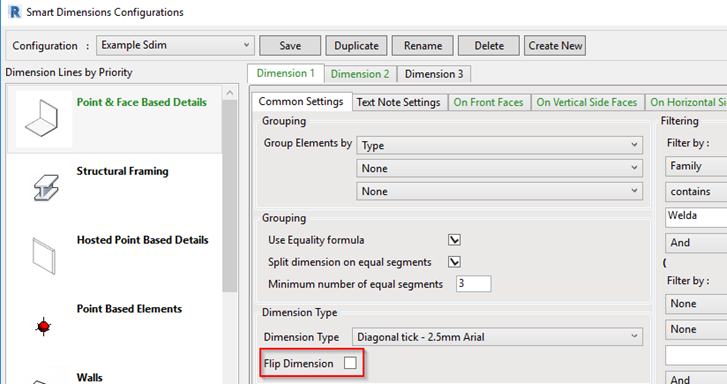
More Dimension tabs for all categories
Now you can add more dimensioning tabs for all categories. And that means you can use more filters and grouping options.
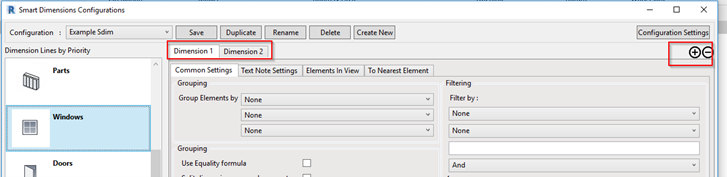
Smart Tags added to Shop drawing configurations
Smart Tags has replaced the option to place tags for all hosted details. So, now it’s possible to filter elements that should be tagged, choose Tag Types and positions in the view.
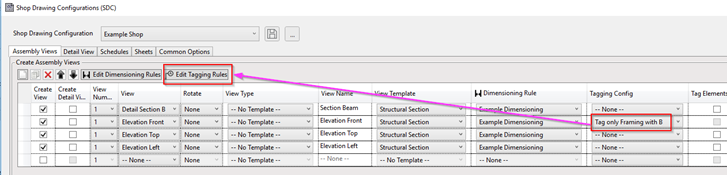
Always calculate rebar mass
By default, rebar mass will be calculated only if an assembly is created in Fine detail level 3D view and rebar visibility is set to Solid. With this check box turned on, rebar mass will be calculated every time you create an assembly. And it doesn’t matter in which view or detail level you’re at.
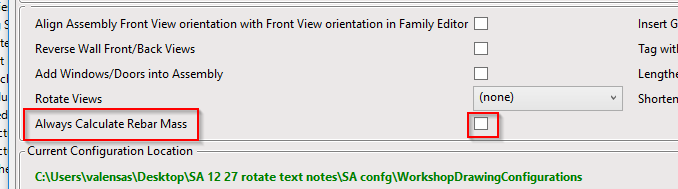
Create rebar images with real dimensions
Instead of using schematic rebar images in schedules with A, B, C, D, etc. parameters, now it’s possible to make them with real values. Not only that, but you can create them for any rebar in the project or only for assembly – just tick the appropriate box in the Common Settings in the Shop Drawings Configurations.
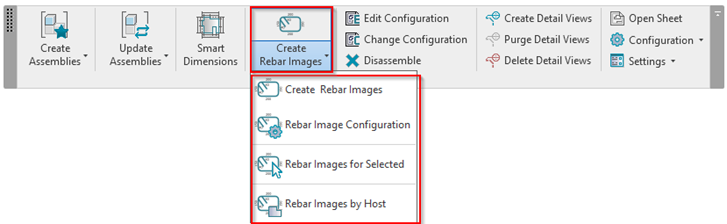
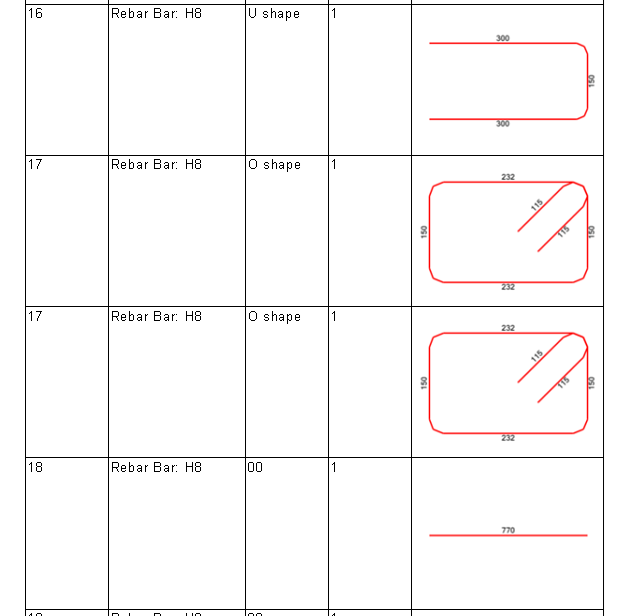
Improved measuring of line-based elements
Now you can measure reference planes of line-based Revit elements, allowing more flexibility when measuring such elements.
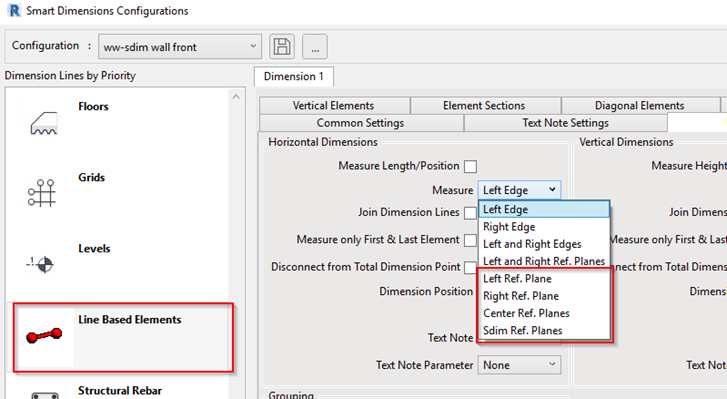
Assembly Length, Height, and Depth are calculated for assemblies and added to shared parameters:

So, those are the new features that we’ve added to Smart Assemblies.
@Current users, make sure you’ve downloaded this software update via the Tools4BIM Dock. We hope these enhancements save you even more time in Revit, so you can focus on what creates real value. And we look forward to hearing ideas you may have for future development.
Smart Assemblies is included as a feature of our Precast Concrete design software and is also available as an independent Revit add-on.
Free Demo
We encourage you to get a free demo before taking a trial. That way, you’ll go into your trial period with a better idea of how to use the add-ons and have answers to your preliminary questions.
Free Trial
To start a free trial of either Smart Assemblies or Precast Concrete, download our TOOLS4BIM Dock for your Revit version. Once you have the Dock open in Revit, you can select which of our tools you’d like to take for a test drive.