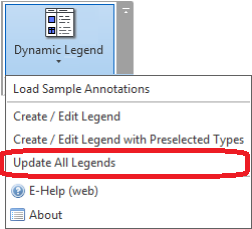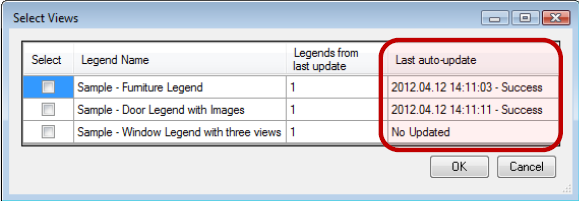Updating of Revit Legends is a matter of great concern for many Autodesk® Revit® users. We often receive questions: “Do you have an instruction for how to update the door legend when here has been any change in the project?” or something like that. So today I’ll try to explain, how to update Revit legends with ease.
Dynamic Legend is a very good Autodesk Revit extension that allows you to quickly create, modify and update legends for Revit elements. For updating legends there is a separate function Update All Legends. This function allows you to update all selected legends with just one click.
So press the feature Update All Legends. All created legends will be displayed in one dialog. Select the legends those have to be updated:
After pressing “OK” the tool will automatically update those legends with predefined settings.
Later you can check the day and time of the latest update:
As you can see, the Revit app Dynamic Legend notably speeds up the Revit project documentation process. Try it and make sure yourself!