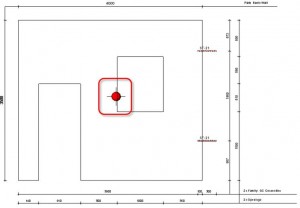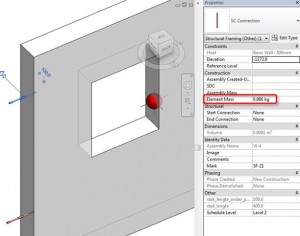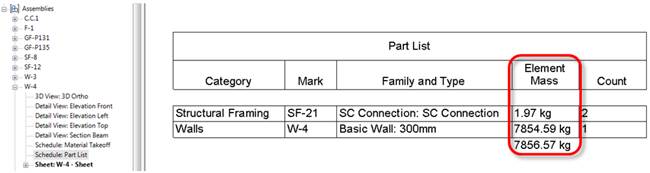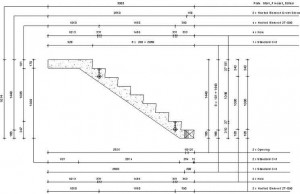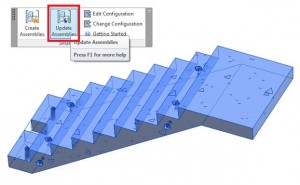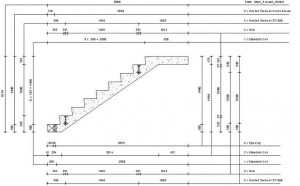Our team has good news for Revit® Architecture/Structure users who create shop drawing from time to time. Considering our client’s needs, this week we have released new Smart Assemblies update containing additional features. New possibilities of this powerful BIM solution allow Revit users to improve work efficiency.
New features of Smart Assemblies v2015.2 and v2014.3:
- Possibility to insert Gravity Point to the assembly. Gravity point will be visible in the assembly front view:
Here you can see a result:
If it’s necessary you can modify gravity point family in any design.
- As many clients requested, now a new parameter has been added. Updated Smart Assemblies versions have Element Mass parameter for every assembly element:
Now you can include this parameter to the assembly schedule:
- Possibility to change element orientation in the assembly views. This feature was created a month earlier and some of you might already know about this, but for those who don’t follow our news coherently I’ll describe it once more. So what if you need to control element rotation in all assembly views? That’s easy using possibility to change element orientation. For example, we get such assembly Front view:
If the element has to be rotated you need to click Modify |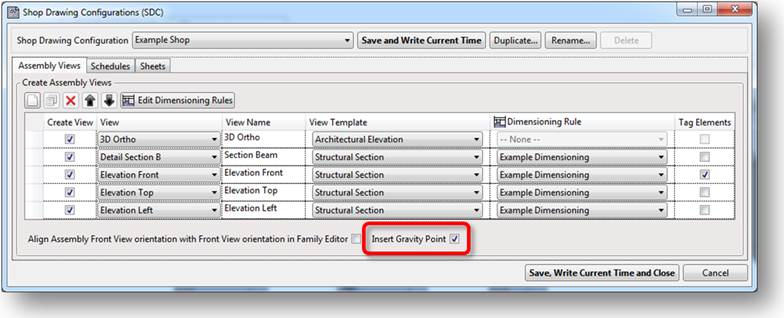
Here you can see a result:
If it’s necessary you can modify gravity point family in any design.
- As many clients requested, now a new parameter has been added. Updated Smart Assemblies versions have Element Mass parameter for every assembly element:
Now you can include this parameter to the assembly schedule:
- Possibility to change element orientation in the assembly views. This feature was created a month earlier and some of you might already know about this, but for those who don’t follow our news coherently I’ll describe it once more. So what if you need to control element rotation in all assembly views? That’s easy using possibility to change element orientation. For example, we get such assembly Front view:
If the element has to be rotated you need to click Modify |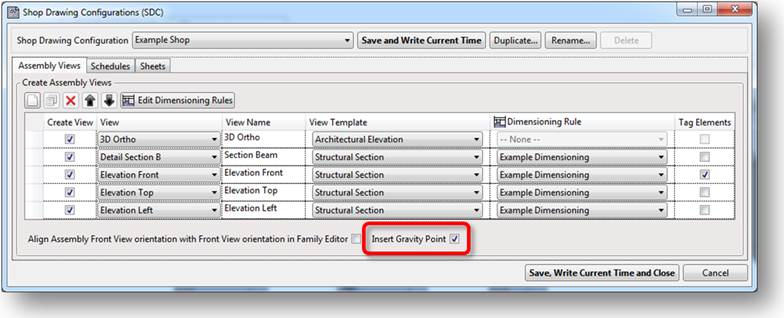
Here you can see a result:
If it’s necessary you can modify gravity point family in any design.
- As many clients requested, now a new parameter has been added. Updated Smart Assemblies versions have Element Mass parameter for every assembly element:
Now you can include this parameter to the assembly schedule:
- Possibility to change element orientation in the assembly views. This feature was created a month earlier and some of you might already know about this, but for those who don’t follow our news coherently I’ll describe it once more. So what if you need to control element rotation in all assembly views? That’s easy using possibility to change element orientation. For example, we get such assembly Front view:
If the element has to be rotated you need to click Modify |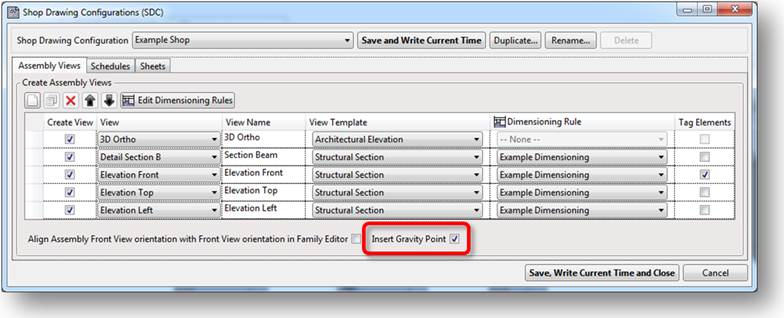
Here you can see a result:
If it’s necessary you can modify gravity point family in any design.
- As many clients requested, now a new parameter has been added. Updated Smart Assemblies versions have Element Mass parameter for every assembly element:
Now you can include this parameter to the assembly schedule:
- Possibility to change element orientation in the assembly views. This feature was created a month earlier and some of you might already know about this, but for those who don’t follow our news coherently I’ll describe it once more. So what if you need to control element rotation in all assembly views? That’s easy using possibility to change element orientation. For example, we get such assembly Front view:
If the element has to be rotated you need to click Modify | Assemblies tab → Assembly panel → Edit Assembly → select the assembly origin marker in the drawing area and modify the orientation as require. Green arrow shows Front direction:
Next you just need to select assembly and press on “Update Assemblies”:
Element will be rotated in all assembly views:
That’s all about our popular BIM solution Smart Assemblies’ improvements. You are welcome to update your current version to the new one by installing it at Smart Assemblies download page >> and experience the new possibilities yourself.
Also please review a video about new features: What’s new in Smart Assemblies 2014.3 and 2015.2
We expect that this solution will justify the hopes of not only those who asked for improvements, but all the other designer’s that often need to make shop drawings of reinforced concrete or other structural elements. If you have comments about what should be improved, please contact us.