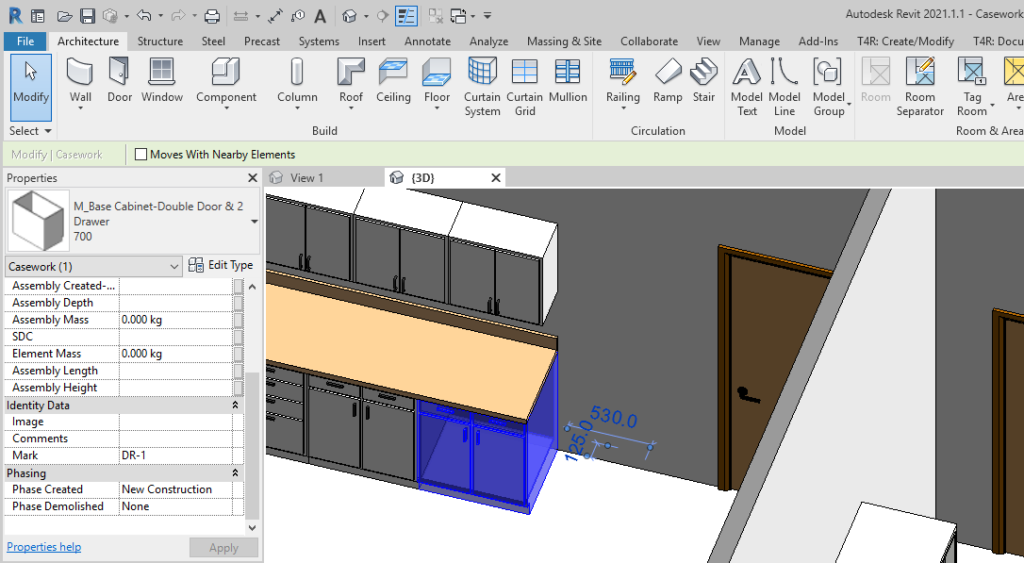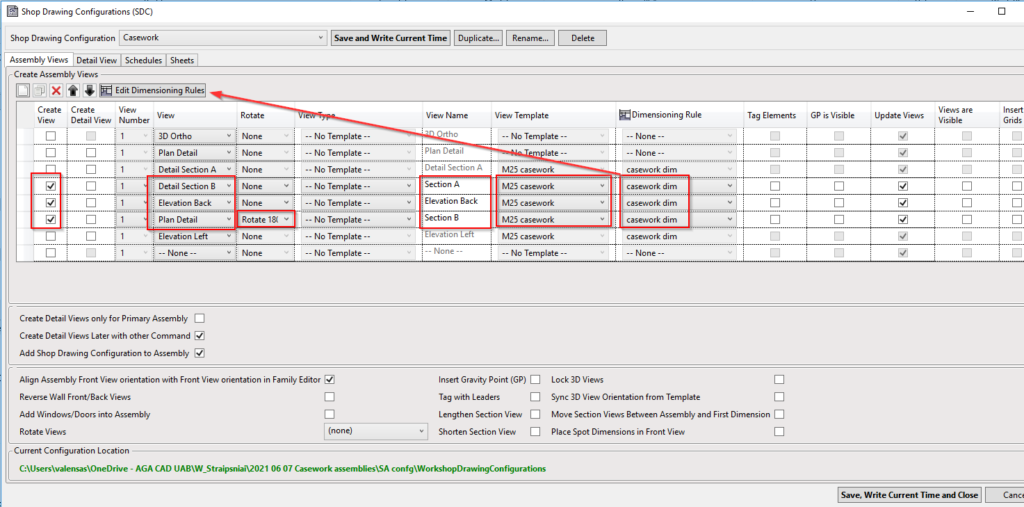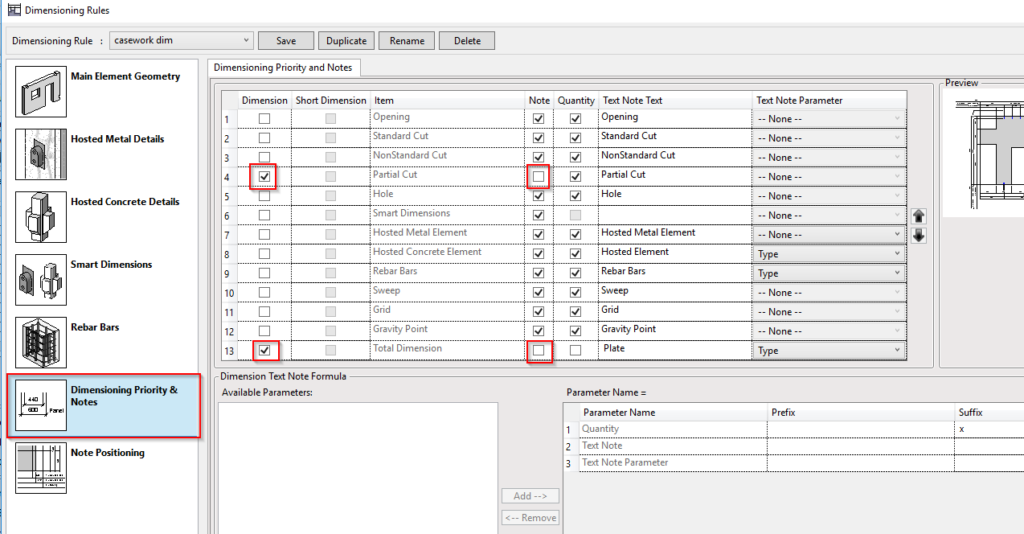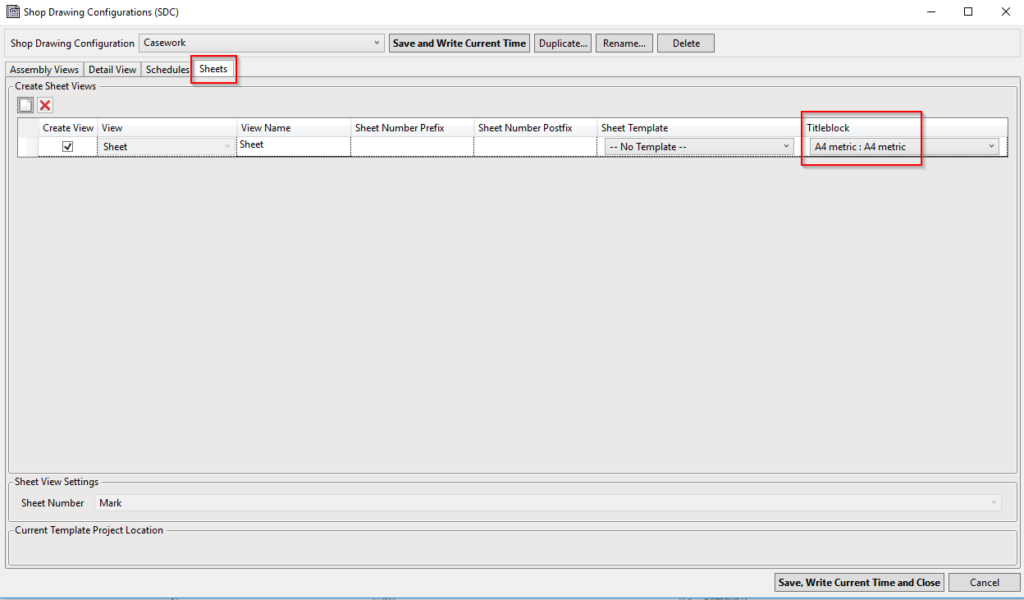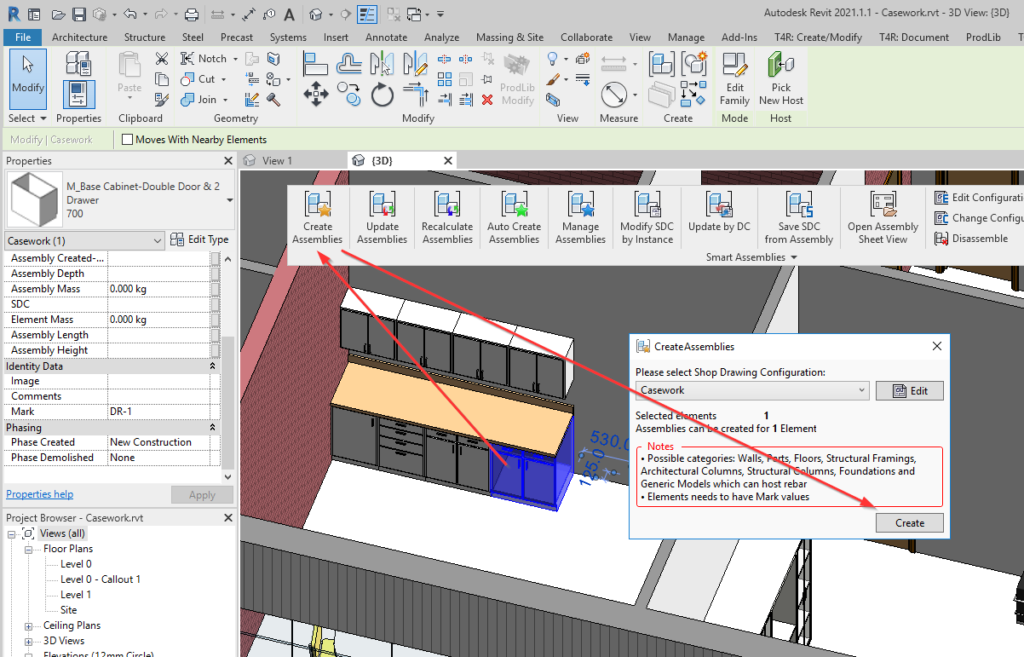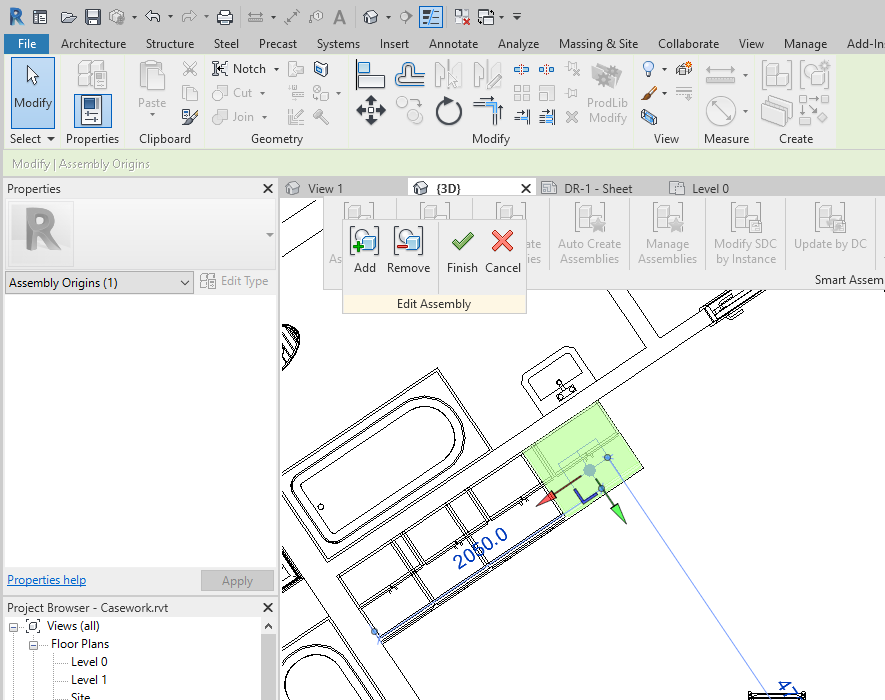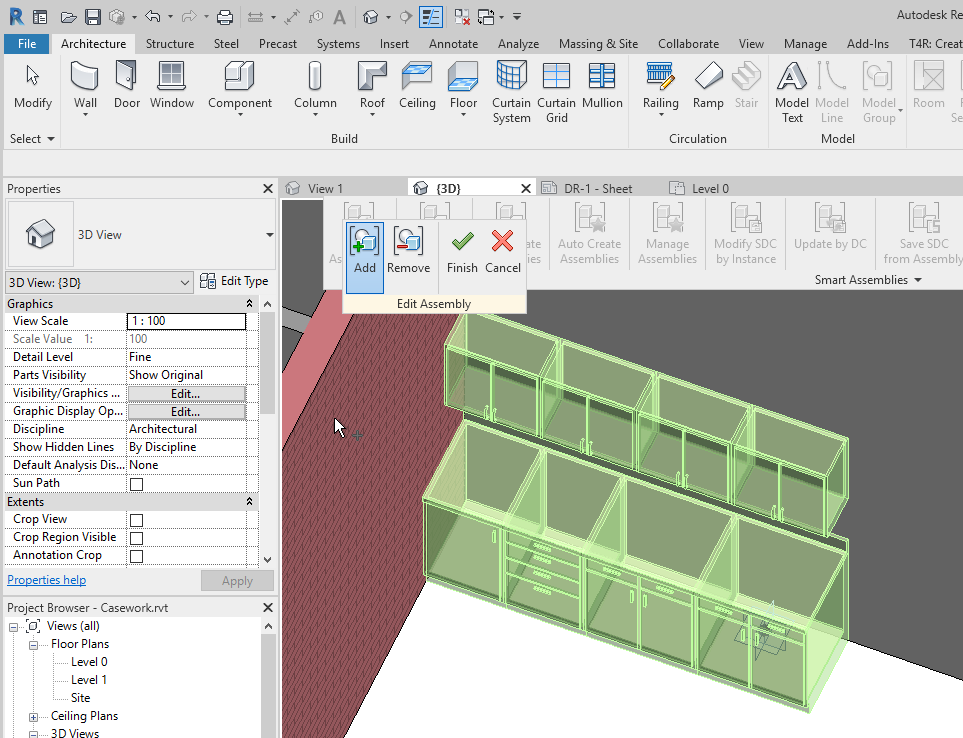When it comes to tools that automate creating assembly views with dimensions, schedules, and sheets in Revit®, our Smart Assemblies BIM Solution is in a league of its own. And now with the latest update, this powerful tool can automatically rotate an assembly’s origin so that it points the correct direction in views of selected elements. It works for both instance elements and groups of elements.
This latest update of Smart Assemblies also includes a couple of features for element dimensioning and improved ways of working with a few Revit categories like casework, windows, and doors. We implemented these to features to further reduce BIM stress for Revit users around the world.
It’s really easy to create assembly views of an individual Casework (or Millwork) Family. All you have to do is select the casework objects that you want to make assemblies for and click ‘Create’. The tool will auto-rotate the assembly origin to the proper orientation and will create dimensions and views. You can even add more objects to the assembly. Take a look.
A single casework element
Here is an example with a single drawer. I placed a standard family in the project and added a mark value, which will also serve as the assembly name.
In the configurations you can select the View Template – visibility, scale, etc.
Here’s a look at the dimensioning rules. I‘ve modified the sample dimensioning rule that comes with the software.
And I selected a Title block for my sheet, as in this case I want to have just one small sheet.
After the configurations are all ready, it’s time to create the assembly.
All necessary views for your casework will be created and even dimensions will be placed automatically.
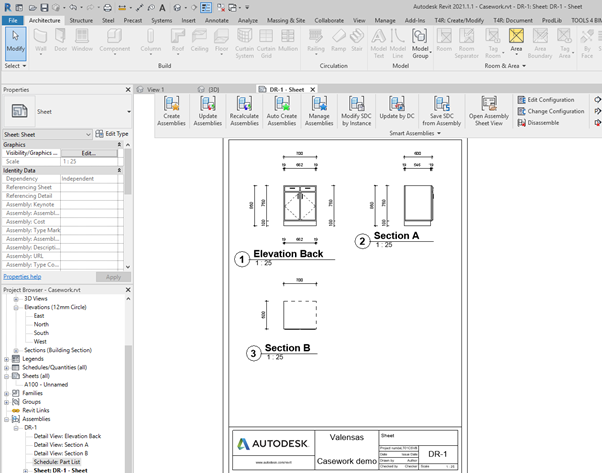
Note that the view direction is perfectly aligned, as the assembly origin has been automatically rotated.
Views of an assembled millwork group
The same tool can be applied if you have more than one casework object in one assembly.
For example, if you add some other casework families to the same assembly and run the update…
…and change the configuration to the modified version of dimensioning. The result of a few clicks is pictured below:
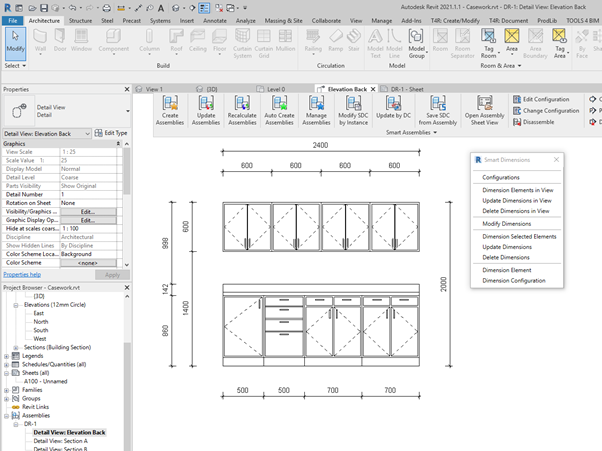
So that’s the new feature for casework of our Smart Assemblies plugin for Revit. We hope it’ll make your job more enjoyable and less stressful!
@Current users of Smart Assemblies: Be sure to download this update and try it out.
Interested in trying out Smart Assemblies to speed up your design processes in Revit? Take a free 14-day trial! Start by downloading our TOOLS4BIM Dock.
Would you like a free demo to go along with that trial?
Yes? Then…
*Pro Tip: It’s best to have the demo before testing out the tool for yourself. That way you’ll go into your free trial period with a better idea of how to use the tool.