 Beam Reinforcement, the newest feature incorporated into our Precast Concrete design software, lets you efficiently model beam reinforcement for rectangular, L and IT shaped beams per your defined rules. By applying layout rules to different types of stirrups, you can create most any reinforcement pattern.
Beam Reinforcement, the newest feature incorporated into our Precast Concrete design software, lets you efficiently model beam reinforcement for rectangular, L and IT shaped beams per your defined rules. By applying layout rules to different types of stirrups, you can create most any reinforcement pattern.
Here’s a webinar we hosted showing the workflow for using Beam Reinforcement as a feature of our Precast Concrete design software.
You can read through the basic workflow for using Beam Reinforcement below.
These are the commands at your disposal:

First of all, set the configurations, including the reinforcement type, position, cover settings, layout rules, etc.

Next select a beam in your Revit project and link your configuration to a beam type. Different configurations may be assigned to different types:

Then, select beams of that type and run the Create Rebar command.
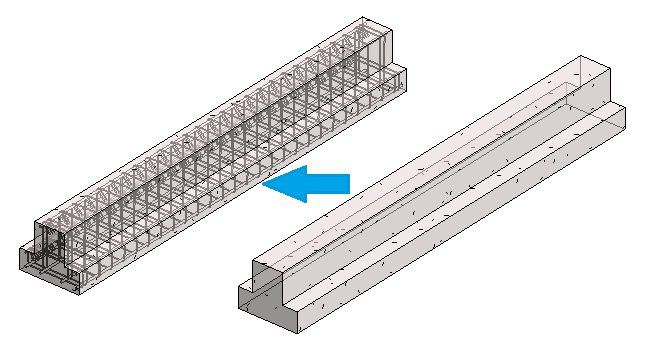
Need to make changes? Use Update Rebar or Update by Beam Link to update reinforcement based on the latest configuration changes. And if one beam needs slightly different reinforcement than the others, just make instance modifications with the Modify Rebar command.
Need to get rid of reinforcement in a beam? Use that Delete Rebar button.

All your configurations are stored in the defined project location, so you just need to create them once, and later you can use them in other projects or share with colleagues.


Already an existing user of our Precast Concrete design software (v. 2020 or 2019)? You just got a free upgrade! Follow these activation instructions to start using Beam Reinforcement today.
Beam Reinforcement is available as part of our Precast Concrete design software, which covers not only modeling and documentation of precast elements but wall and now beam reinforcement as well.
Take a free 14-day trial.
- Download our TOOLS4BIM Dock that matches your Revit® version.
- Open Revit®.
- In the newly-installed TOOLS4BIM Dock, select Beam Reinforcement.
- Activation code will be sent to you via email.
- Enter the activation code.
- Trial away!






