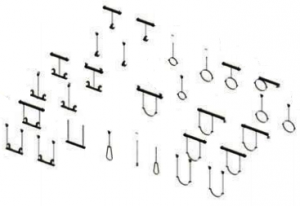 People often ask about how Smart Hanger solution works and it is important to know things to fully understand the concept and be able to make their own ones to utilize the Smart Hangers in projects.
People often ask about how Smart Hanger solution works and it is important to know things to fully understand the concept and be able to make their own ones to utilize the Smart Hangers in projects.
First, I want to point out, that Smart Hangers puts hangers on faces of elements (Ducts/Pipes/Cable Trays, etc.). So, if you change an element (e.g. duct position), hangers would be attached to it and wouldn’t be lost.)
About Hangers
This is Revit method of constraining elements to elements (Ducts/Pipes/Cable Trays, etc. host hangers). Hangers are face based Revit families. So as you insert hangers to project using Smart Hangers, this BIM solution puts hangers on elements to required coordinates and to required position and does not have any associations with hangers after that. Hangers are native Revit Structural Connection category face based families.
About faced based families
So as you insert hangers to the project, they are hosted to Project elements (Ducts Pipes, Cable Trays etc., in particular) and these elements have different faces. Pipe has rounded face, like half pipe, Rectangular Duct has flat face. And if you insert hangers on those faces, they might be moved on the plane of that face. So, if you move hanger on round face, you will get a relative rotation in project coordinates.
For example, bottom face of rectangular duct is flat, that is the same with cable trays, but when we get to round ducts, the face of the element is round (round surface/plane) so it tracks that plane coordinates. And as it tracks it, from our perspective it rotates.
The solution
What can be done? You should make a hanger family which has capability of moving the system inside the family, using parameters or some constraints for that.
It is recommended that you made such parameter for hangers on flat surfaces too (as it would be more consistent) and then using Smart Hangers Modify Hangers / Supports function you would be able to filter out the hangers you want to change and just write these parameters in. It is very easy.
If you have any questions, please contact us at support@aga-cad.com.





