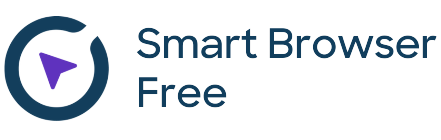When working with Revit®, BIM professionals hope to complete the majority of tasks automatically and concentrate on creative instead of technical work. However, they often discover that modelling process requires more non-creative assignments than expected.
Fortunately, AGACAD free tools for Revit save time and money by eliminating unnecessary BIM tasks, letting professionals focus on work that creates value. For example, letting architects to put their mind to creating, let’s say, window design and then generating their legend with lots of different information automatically in a few simple clicks, or letting MEP engineers use their valuable time on designing ducts and then cutting the holes in walls automatically, and so on.
AGACAD offers the widest range of applications for Revit world-wide with features useful in complex and specific workflows for structural engineering, architecture, MEP engineering, BIM data management, and more. Among all the AGACAD products, 3 are completely free, and in this article all of them will be overviewed: Smart Select, Smart Browser Free and Cut Opening Free.
Moreover, I’d like to note that there are similar extensions out there in the market that are charged, so don’t hesitate, save your money and try out these free powerful applications.
 First of all, I would like to introduce our newest free Revit add-in for automatic selection process – Smart Select. This tool allows architects, structural engineers and MEP engineers to select elements automatically by user configured parameters in just a few clicks.
First of all, I would like to introduce our newest free Revit add-in for automatic selection process – Smart Select. This tool allows architects, structural engineers and MEP engineers to select elements automatically by user configured parameters in just a few clicks.
This application can select elements in any room or space by category, family or one of family types.

MEP engineers can use this extension to select pipe or duct network which can be selected with equipment, without equipment, or you can select only network equipment.

Also, users have a possibility to select elements by predefined filter configuration. In the “Filter Elements” dialog, we can configure the filter according to our needs and choose elements, which are conveniently grouped into a tree.
You might think that Revit already has a feature or two similar to this but if you look closer, you’ll notice that they have some significant differences.
 Many Revit users are used to selecting desired elements by selecting, for example, the whole building and then filtering their selection by choosing the elements they really need using standard Revit filter. This method is convenient for simple tasks or small projects but, as you can see form the illustration above, Smart Select filter is far more superior. Using it, you can configure the filter to select elements by all kinds of different criterions, for example, select only doors that are in 1st and 2dn levels and open to the bedrooms and kitchens, and so on.
Many Revit users are used to selecting desired elements by selecting, for example, the whole building and then filtering their selection by choosing the elements they really need using standard Revit filter. This method is convenient for simple tasks or small projects but, as you can see form the illustration above, Smart Select filter is far more superior. Using it, you can configure the filter to select elements by all kinds of different criterions, for example, select only doors that are in 1st and 2dn levels and open to the bedrooms and kitchens, and so on.
Rule based filters are too limited as you cannot configure them freely; moreover, they control visibility instead of selecting elements.
 Another way is to use Revit selection filter, but it is also limited as you cannot add categories to selection-based filters. Also, it is not fully automated as it requires manual selection process. Basically, you have to select elements by hand, and then save your selection or vice versa, create a filter and then add elements to it by manual selection. A more efficient workflow would be to select elements using Smart Select and then save the selection using Revit selection filter. This way, you would not miss any elements and make the process much smoother and faster.
Another way is to use Revit selection filter, but it is also limited as you cannot add categories to selection-based filters. Also, it is not fully automated as it requires manual selection process. Basically, you have to select elements by hand, and then save your selection or vice versa, create a filter and then add elements to it by manual selection. A more efficient workflow would be to select elements using Smart Select and then save the selection using Revit selection filter. This way, you would not miss any elements and make the process much smoother and faster.
In conclusion, Smart Select is a powerful tool which:
- is time-saving, since it selects elements automatically according to predefined configuration;
- prevents errors by automating the selection process;
- is user-friendly, because elements can be selected in just a few clicks;
- is completely free!

Another great tool for more efficient workflow is Smart Browser Free which helps to locate Revit® families in external Revit content libraries on user’s computer or on company server and import them into a project.
It allows architects, structural engineers and MEP engineers to Search Revit® families by family name, type, parameter name, or parameter value on your computer or company Server.

Review Revit® family in 2D and 3D views before inserting it into the project and easily drag and drop elements into Revit projects, or drag-and-drop elements from one project to other.

Finally, Smart Browser Free has a possibly to create Subcategories in a family. The list of subcategories comes from external text file, which can be easily modified in accordance with company or country standards.
 Finally, our third free plugin that is a must-have for MEP engineers – Cut Opening Free. This powerful add-on easily cuts holes in the places where MEP ducts, pipes, cable traces or conduits intersect Walls, Floors, Ceilings or Roofs. This free Revit extension manages the creation of openings using Revit® „Interference Check“ results.
Finally, our third free plugin that is a must-have for MEP engineers – Cut Opening Free. This powerful add-on easily cuts holes in the places where MEP ducts, pipes, cable traces or conduits intersect Walls, Floors, Ceilings or Roofs. This free Revit extension manages the creation of openings using Revit® „Interference Check“ results.
Moreover, if needed, this tool adds opening offset, and has an ability to change the type and shape of opening. Both, cut offset and shape of the opening can be locked.


You can change or delete existing openings in just a few simple clicks.

As you can see, Cut Opening Free saves a lot of time in the processes of opening creation, modification and increases the quality of your model by eliminating missed openings as it cuts them automatically. Furthermore, it is easy and convenient to use as you can export the information to Microsoft Excel.
Smart Select, Smart Browser Free and Cut Opening Free license and upgrades are completely free, as the add-ons are developed, endorsed and sponsored by AGACAD. These free Revit plugins already stopped wasting time and money on unnecessary tasks for thousands Revit users from more than 130 countries all over the world. Don’t hesitate and try Agacad free tools for Revit© that will help you to concentrate on work that creates value. Let the tools do most of the technical work automatically.