It seems this week is dedicated for Revit extension Dynamic Legend. I have decided to write another blog post about a commonly asked question. It sounds something like that:

Is it possible to change the legend header «Family», «Level» etc. to other words? Or: Is it possible to change the names of parameters like we do in Revit schedules? We would like to use something more suitable to our standards.
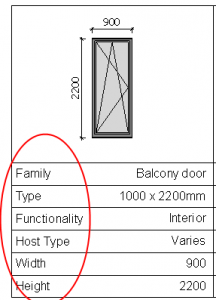
The answer is – Yes, sure it is possible. You can change the names of parameters if you need.
After creating the first column or row with “Pick Columns”, press OK in the Dynamic Legend (DL) dialog. Then you will have just one first column or row. Now you are able to change parameter names because they are usual text notes. Then go to DL feature “Create/Edit Legend” and finish creating the legend with “Pick Rows”. All other parameter names will be the same as in the first one. It’s easy, isn’t it?
So you can bravely use Revit app Dynamic Legend for creating Revit element legends according to your company standards.





