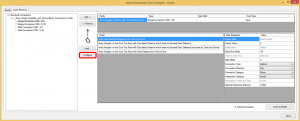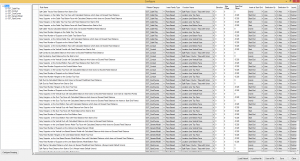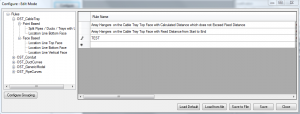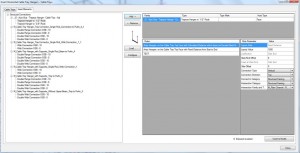Smart Hangers solution for Autodesk® Revit® is one of the powerful add-ons that can help you while placing Hangers and Supports on any kind of line based MEP elements or generic models. Most popular distribution rules are listed under every family. Filter of rules will be made accord hanger or support family (location line top, location line bottom, location line vertical, etc.). If you still can’t find required rules for distribution – no problem – you can built your own rule here in Smart Hangers solution.
To create your own rules you have to click on „Configure“ button:
Here you will find all the possible rules for your elements:
New window pops up. For the moment window is inactive. The window is activated by pressing F10 on the keyboard, then the window turns into Edit Mode.
At the left side of this dialog block you will find Catalogue browser that will help you find wanted element’s rules.
To customize parameters select row of rules and click right mouse button. If you do not wish to alter the existing rules click copy button. The copy will appear automatically at the bottom of the list. All rule parameters can be changed: Rule Name, Related Category, Function Name, etc.
I copy the rule and name it “TEST”:
Now we have to save this rule and reopen “Insert Hangers or Supports” dialog block:
My new rule is placed under my hanger and now I’m able to use this rule for placement of hangers.
If you do not find the rule that fits you – create your own rule and work smart with Smart Hangers. 🙂