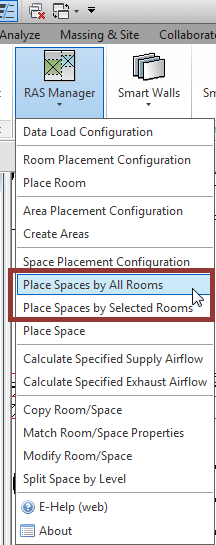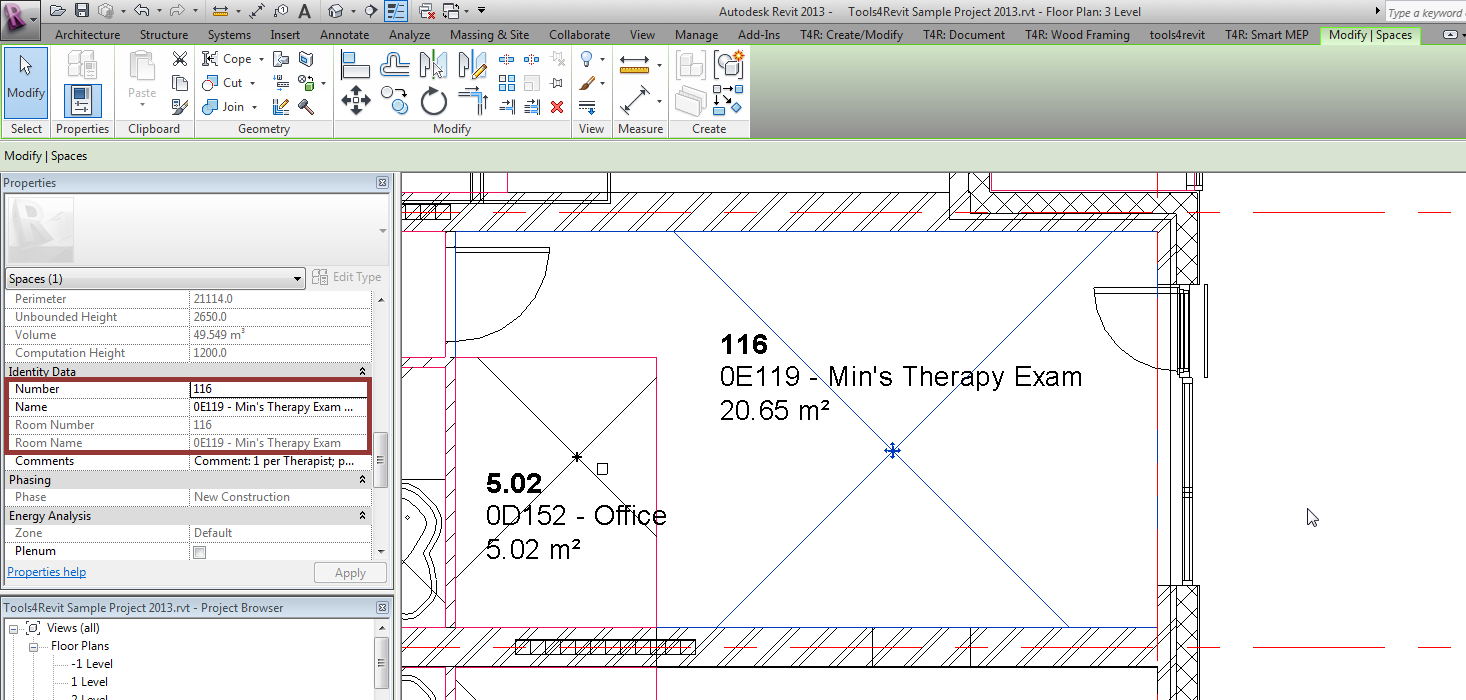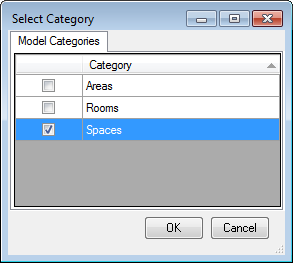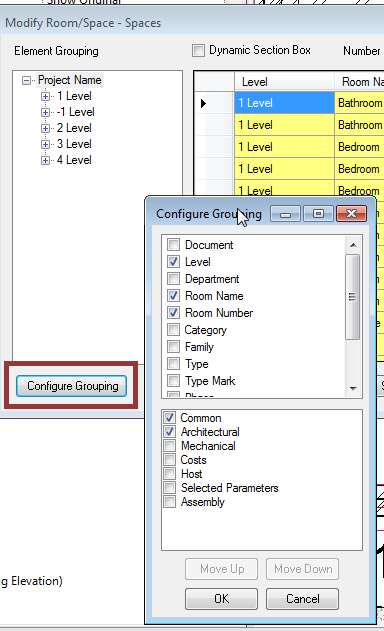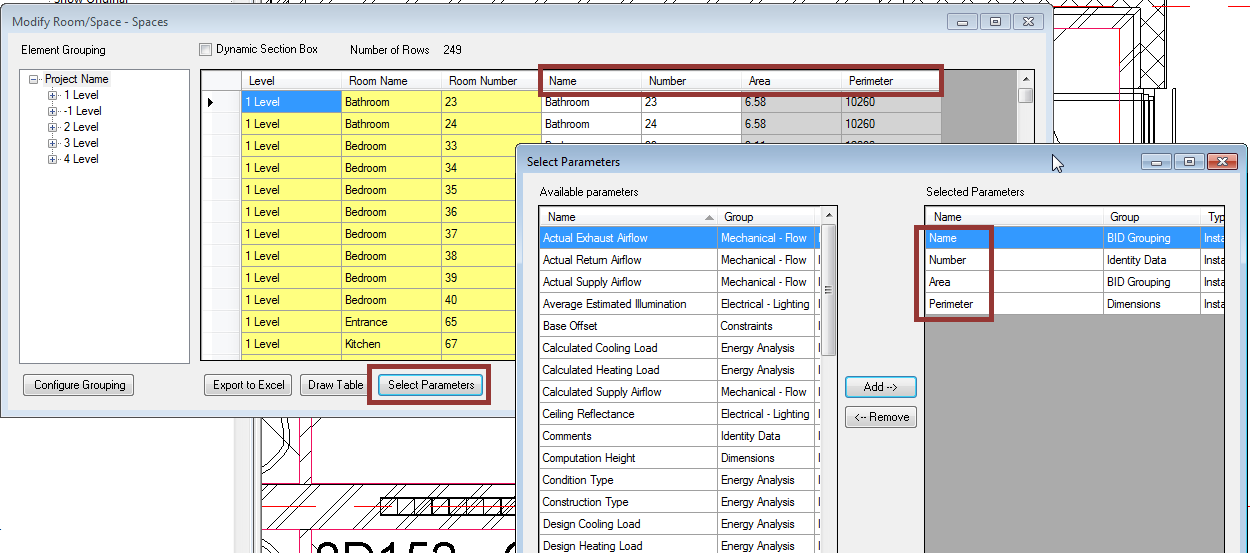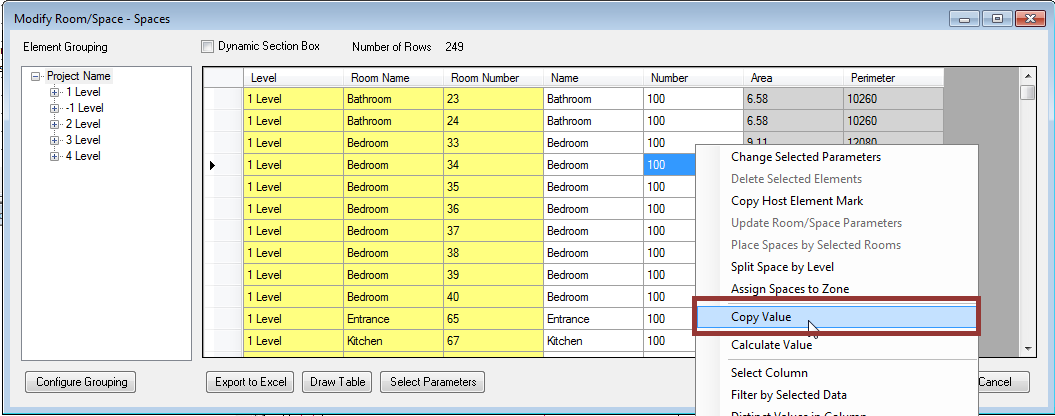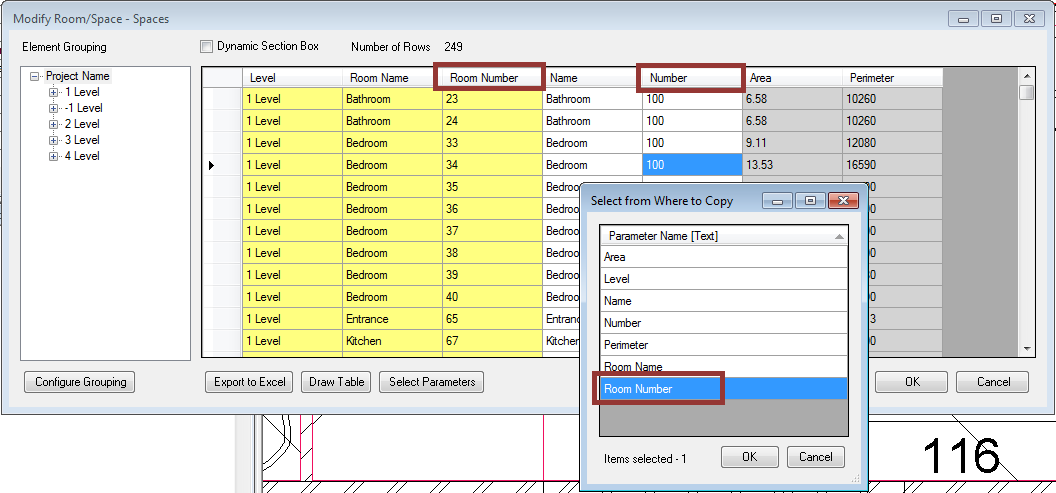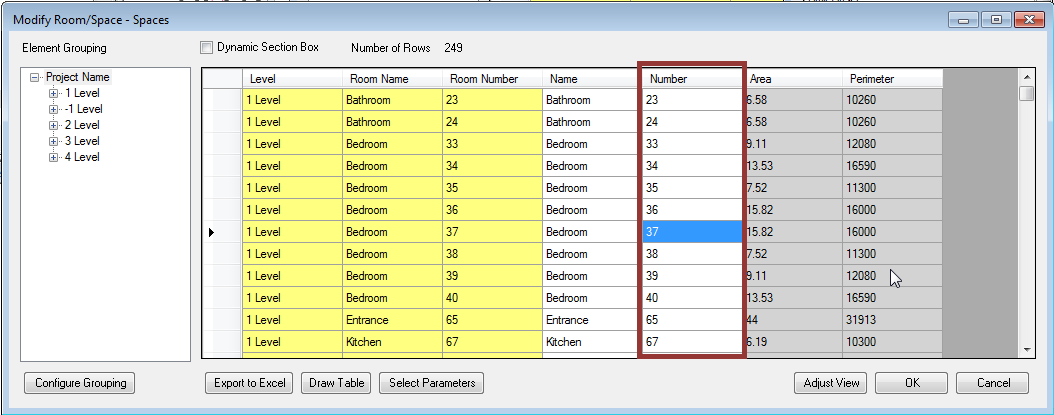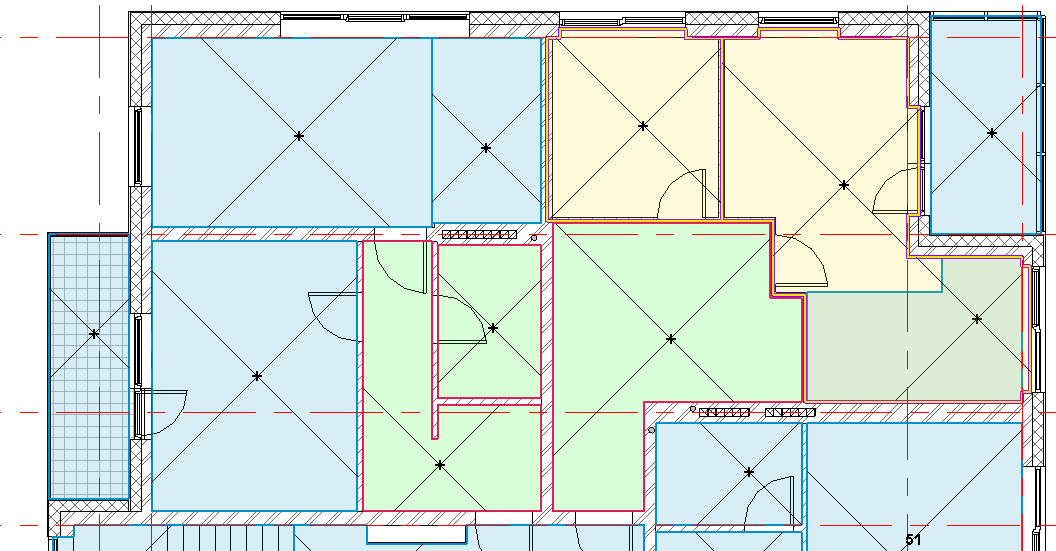 Our team knows that it makes a lot of sense for the names and numbers of spaces in the architect’s model to match the room names and numbers in the Autodesk® Revit® MEP software. Moreover, if there are hundreds of rooms it can take way too long to type in each one. That is why we suggest Revit users to use an additional productivity-boosting tool for the Autodesk Revit software named RAS Manager.
Our team knows that it makes a lot of sense for the names and numbers of spaces in the architect’s model to match the room names and numbers in the Autodesk® Revit® MEP software. Moreover, if there are hundreds of rooms it can take way too long to type in each one. That is why we suggest Revit users to use an additional productivity-boosting tool for the Autodesk Revit software named RAS Manager.
Today I would like to show you a way how to match room numbers from the architect’s model to the Revit MEP model spaces. This example will help you to solve a problem if you can copy the room names but the numbers don’t seem to work.
If you add Spaces to the project using the RAS Manager feature Place Spaces by All or Selected Rooms, then Space numbers and names will be automatically changed to Room numbers and names:
Result:
If you have already added Spaces manually or any other way, you can use RAS Manager → Modify Room/Space → select Space category because you need to make changes in Spaces:
Then you’ll get a list of Spaces that are created in the project. Through Configure Grouping you can pick the information like Level, Room Name and Room Number etc.:
With the Select Parameter feature you can choose parameter that can be analyzed or modified:
Using right click menu you can find Copy Value:
The Copy Value feature allows you to select a parameter from where to copy:
Final result: Space numbers will be the same as Room numbers:
So if you have issues with matching of spaces and rooms I recommend you to try & use the extension for Revit RAS Manager. Make your job easier by using the appropriate tools!