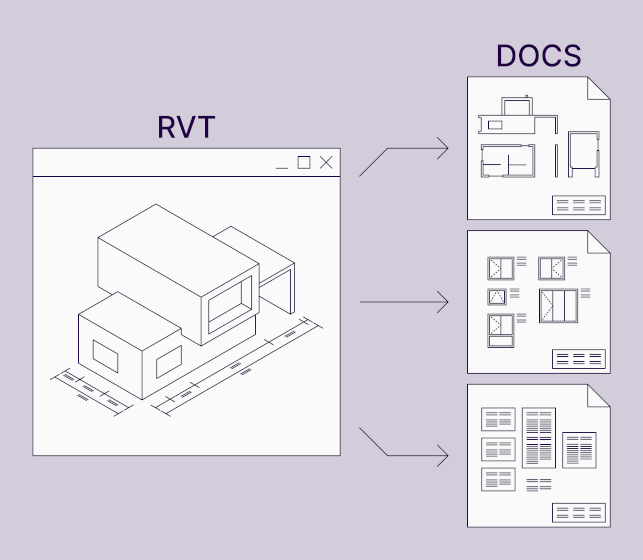If you use Revit every day, you probably spend a lot of time on repetitive tasks. Every project has a certain workflow that has to be followed containing unavoidable tasks. Although Revit itself has many features that optimize your work, it doesn’t fill all the gaps. Repetitive manual tasks still consume your time, time that could otherwise be spent creating additional project value.
But there are ways to automate many tasks and accelerate your work.
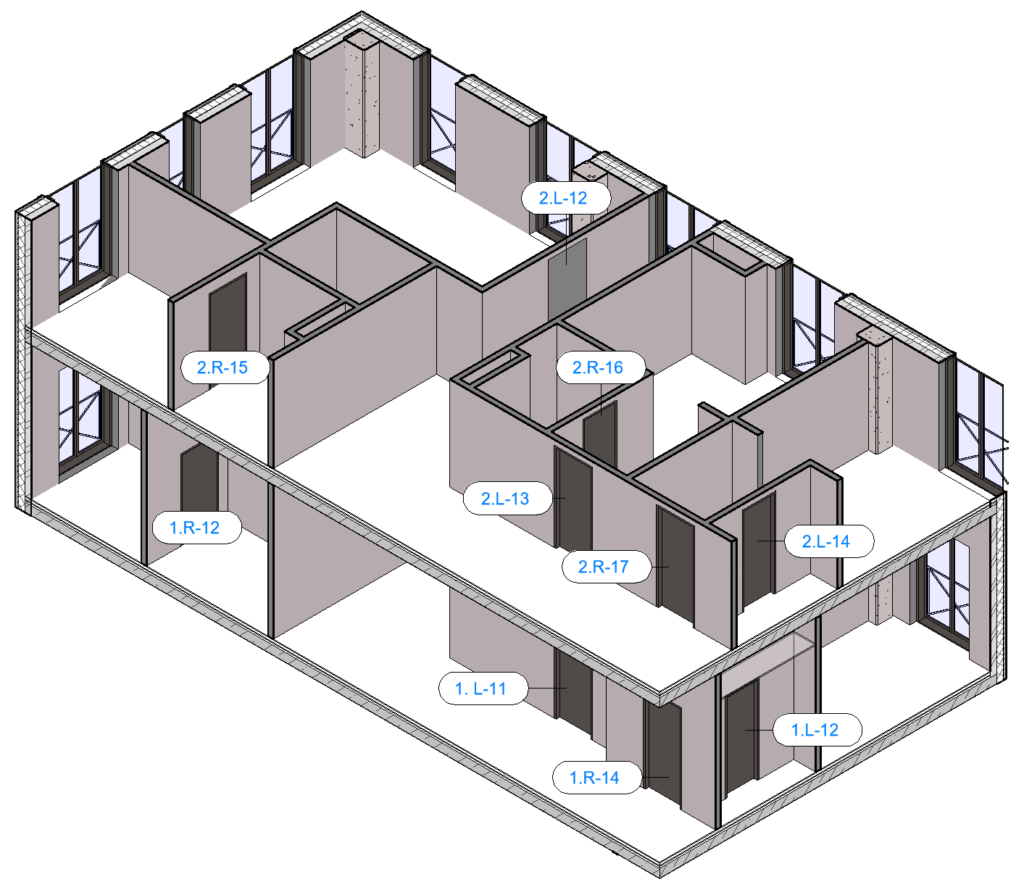
BIM projects are not only about modeling. They also contain a lot of information about every element or component, which architects and engineers have to systematize. Keep in mind that the quantity of such elements starts in the hundreds, even thousands – all of which have to be uniquely marked or numbered. And then specific information has to be applied to those elements.
That‘s a lot of work. A lot of repetitive work.
Thankfully, there’s a way to automate it.
Our Smart Documentation add-in for Autodesk® Revit® is configuration-based software that numbers and marks elements in the parameter section. Things like doors, walls, windows, structural foundations, columns, beams, etc.
Once you get the logic of the tool, you can create tons of different numbering expressions. Most of the features can be generated with just a couple of mouse clicks.
Functionality
Here’s a quick look at several of the updated functions that can save you some major time in Revit.
Read on down below in this post for more on each.
Sort Revit elements by model line
The idea here is to draw a model line chain, and all the wall elements are sorted by following the line:
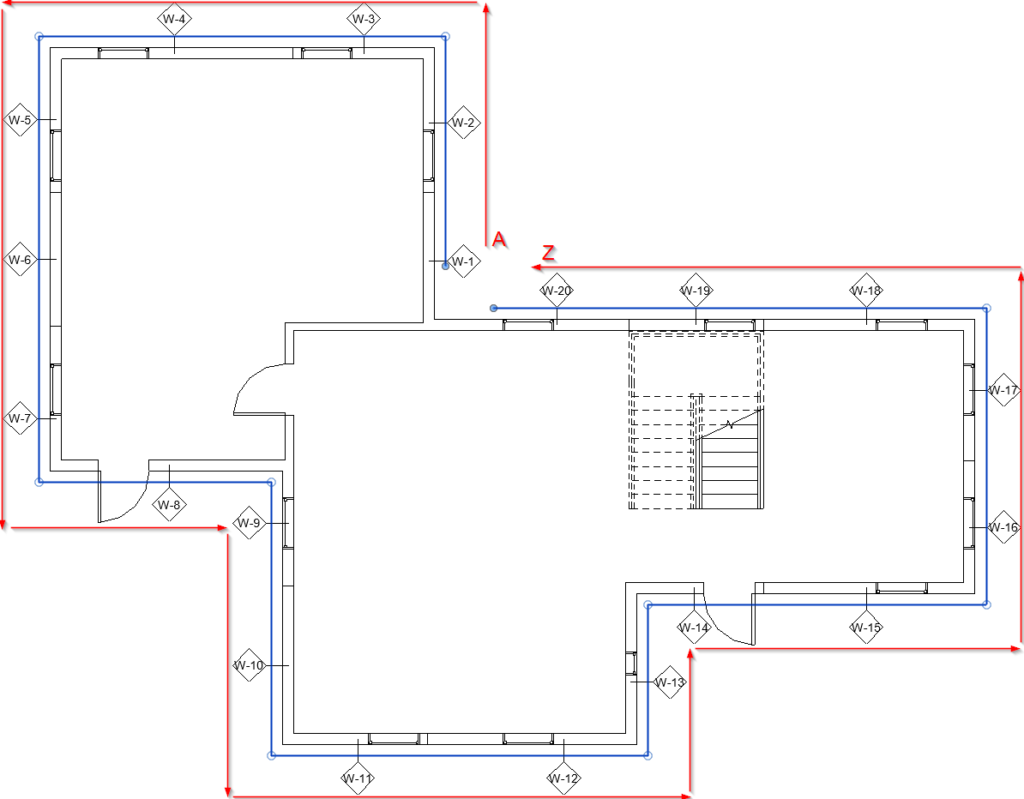
QR/Barcode generator
Recently, our team added the QR/Barcode generator. It’s an easy way to create a unique code that contains all the information you want about a given element in your Revit project.
In the case below, QR codes have been created for prefabricated wall elements:
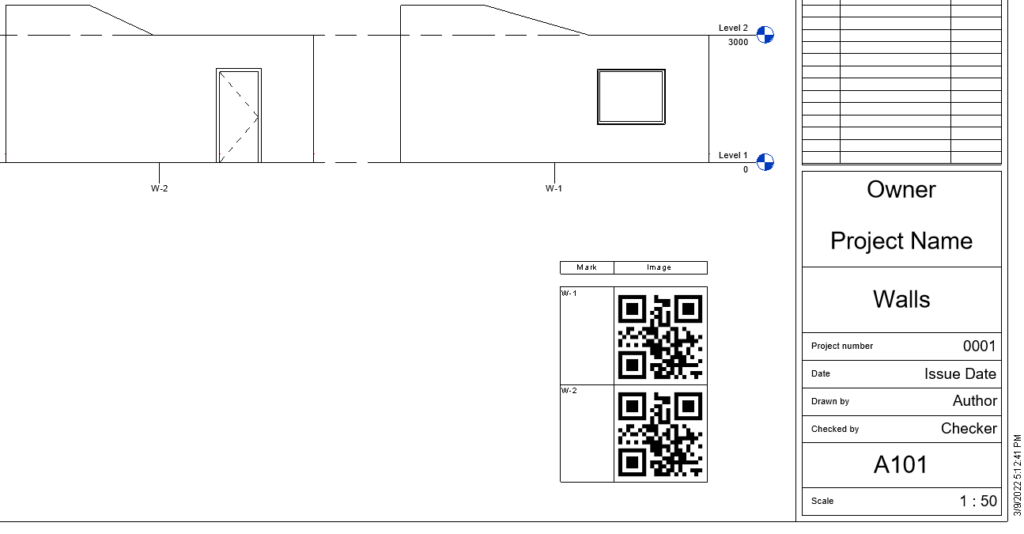
Flexibility
Made to solve Revit users‘ problems and help optimize their work, the exceptional functionality of Smart Documentation is the flexibility it offers in creating rules for numbering configurations. The configurations are created by choosing parameters in each dialog section.
For example, the ‘Grouping’ section helps you differentiate groups of Revit elements according to a specific parameter:
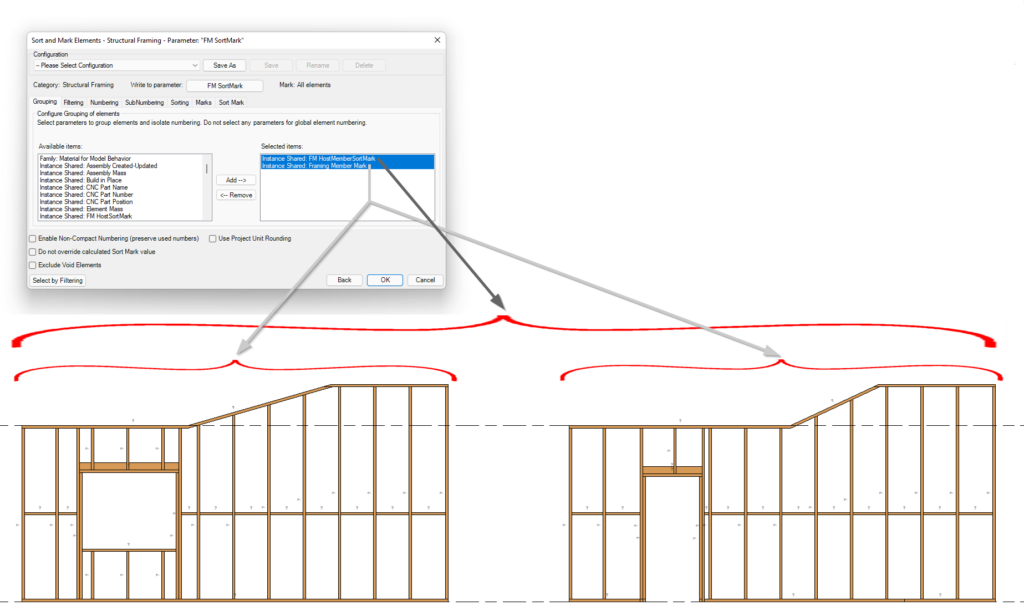
Coordinates of pilings
Writing the coordinates of circular Revit elements, such as pilings for deep foundations, has never been easier.
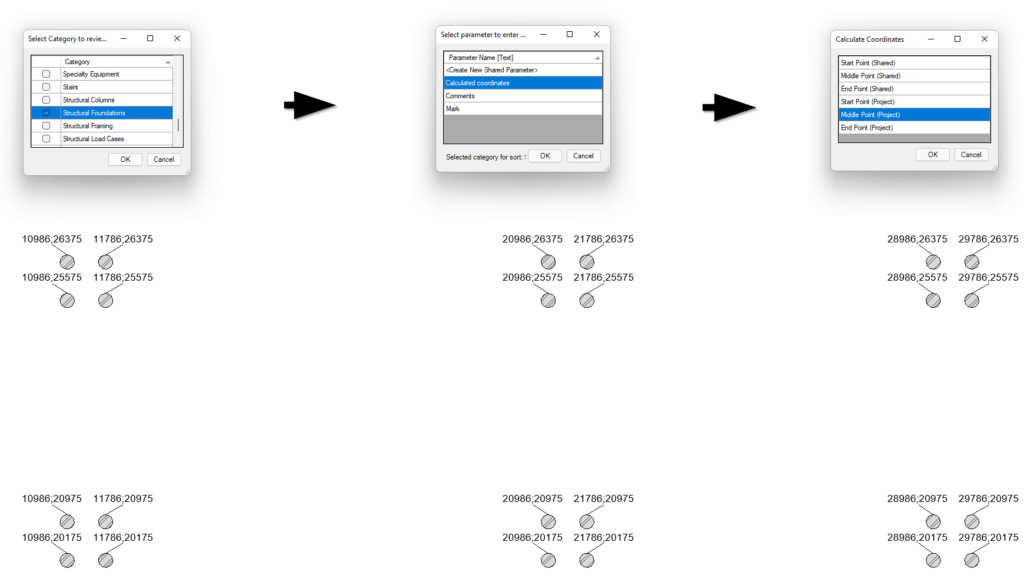
Grid numbering in Revit
You will never need to follow up on grid numbering again.
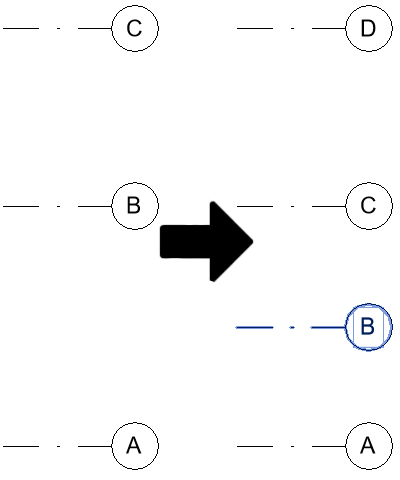
For a deep-dive into sorting and marking Revit elements, we invite you to watch our webinar: How to automatically number and mark Revit elements.