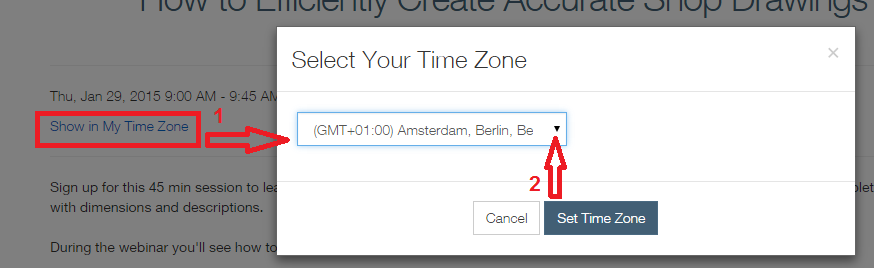AGACAD develops new functionality fast to meet the current needs of industry-leading clients. Learn about the major innovations we’ve achieved in our wood and metal framing solutions in the last 6 months.

|

|
We kindly invite all existing Wood and Metal Framing users as well as potential users to attend this webinar. You’ll get to hear the latest news and see all the most valuable enhancements.
One of our guiding principles is that our software should meet our clients’ needs. With that in mind, what could be better than giving users the ability to create their own elements? Hence, the need for unique elements arises, usually from structural engineers intending to minimize heating losses or economize material consumption. That’s why from now on, you can create custom headers, sills, and top plate supports in your metal or wood framing project!
Furthermore, that is not the only new feature to be excited about. You’ll also be able to create views with sub-assemblies in the shop drawings, Align Studs with Project Base Point – distribute Studs project-wise instead of wall/floor/roof segment-wise and finally, add customizable complex dimensions with completely new dimensioning technology – Smart Dimensions.
You can learn more about these new features in our blog post about the Latest Advances for Wood/Metal Framing in Revit: Gravity Points, Smart Dimensioning, Detailing Options and more.
Specific topics that the webinar will address include:
- Frame walls, floors and roofs, including main framing, nailers and sidings.
- Split an architect’s created Roof into Roof panels with Roof Panel Layout automatically.
- Align Studs by Project Base Point – distribute Studs project-wise, not wall/floor/roof segment-wise.
- Create unique Headers and Sills – save and use in any project.
- Easily generate Sheathing layouts by predefined configurations.
- Add complex dimensions with new dimensioning technology – Smart Dimensions.
- Create Shop Drawings with Sub-assemblies and even Detail Views.
- Calculate
Gravity Points for Wall, Floor and Roof panels
 We’d like to give you a quick overview of this extremely valuable feature – custom headers, sills, top plate supports – as well as other useful improvements that are part of the latest versions of Wood / Metal Framing Wall+.
We’d like to give you a quick overview of this extremely valuable feature – custom headers, sills, top plate supports – as well as other useful improvements that are part of the latest versions of Wood / Metal Framing Wall+.
1. The ability to make virtually any custom type of header, sill, and top plate support. This is a dream-come-true for many of our clients. It’s one of the biggest advances ever made in our wall framing solutions, so we’re very excited to share it with you!
After creating any type of header, sill, or top plate support, you can save it for future projects. Your custom configurations can also be shared with colleagues.
The dialog conveniently lets you predefine each plate type and position. A plate can be rotated by 90 or 180 degrees and added to the external, internal, or middle wall layer.
Additionally, there is a feature allowing a plate to be aligned with the previous plate. You may select a specific type with predefined sizes from the project, or you may define the depth to be aligned with the wall layer thickness. The Symbolic Preview shows your predefined scheme.

An example with a metal frame custom header:


2. The added possibility of showing sub-assemblies in shop drawings. Opening frames can be displayed separately from the main frame. Schedules also are automatically generated only for the sub-assemblies.

Sub-assembly elements are tagged and scheduled:

3. If you’ve been hoping for a way to effortlessly and painlessly reposition studs, it is time to rejoice. Introducing: Align with Project Base Point.
The newly released versions of Wood / Metal Framing Wall+, Floor+, and Roof+ contain a new option called Align with Project Base Point that allows you to position studs and joists not only in relation to each other but according to Revit gridlines. Fast, powerful, and easy-to-use, this special feature was developed at the request of our Norwegian users.
Using Align with Project Base Point, you can space and align all your studs at the same time! Project Base Point handles positioning in a more robust manner than before: in addition to defining the spacing between studs, you also define the same value for the grid spacing, and the function takes care of the rest. Studs are positioned on the gridlines –and where necessary to fill in gaps or form intersections – so that they always match up across a corridor or room.
Notice how the studs are spaced according to the grid:

If you need to relocate the frame, simply move the Project Base Point to the new position and update the frame!
4. From now on you can add customizable complex dimensions with completely new dimensioning technology – Smart Dimensions.
Previously, there was functionality to add dimensioning to your shop drawings automatically, but with Smart Dimensions, you can configure them from the simplest variations – where dimensions will be added only to the predefined layer – to more complex variations – where all layers will be dimensioned.
You just have to predefine the rules in the configuration, which can be saved and used in other projects later:

And your frames will be dimensioned automatically:

5. With the new functionality to calculate Gravity Point, you’ll just have to add a tick mark on “Insert Gravity Point (GP)” in the Shop Drawing Configuration:

And the Gravity Point will be inserted to the assembly:

SPEAKER

Eve Januleviciute
Architectural Engineering / BIM Application Engineer & Certified Revit Professional
REGISTRATION
The webinar will be held twice – please choose the time that suits you best. Registration is required.
- Session 1 USA TIME 10:00 AM – 10:30 AM (GMT – 05:00) register >>
- Session 2 EUROPEAN TIME 10:00 AM – 10:30 AM (GMT +02:00) register >>
Don’t forget to check your local time!