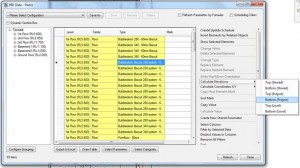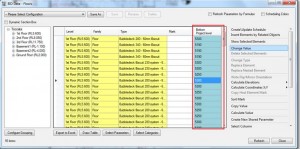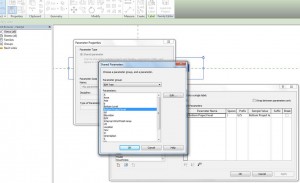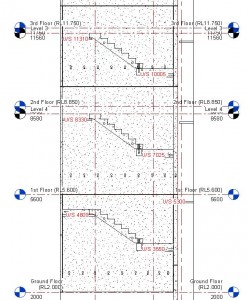In this blog post I would like to explain how to reduce manual work preparing shop drawing. For example, if you need to annotate the stair landing underside RL using tags in your stair layout drawings, using the plain Revit software this is a manual operation:
First of all, you have to create a shared parameter, a tag with the parameter then you need to go to each landing and query its RL using the ‘spot elevation’ tool and then manually type this value into each panel. But you can automate this documentation process using BIM Tree Manager that enables to create a new schedule and populate this parameter.
Please take a look at few steps those will help you to avoid a manual process:
- Select any floor from the project and open BIM Tree Manager → filter the category (Floors)
- Select Calculate Elevations → Bottom (Project) → create new parameter:
After these steps you will see created new Revit parameter as a result:
- Now you can use this parameter in the project floor tag:
- And finally you can place the tag to the view:
That’s all.
So you are welcome to try the way that will help you avoid manual work. Trying this please make sure you have the newest BIM Tree Manager installation: