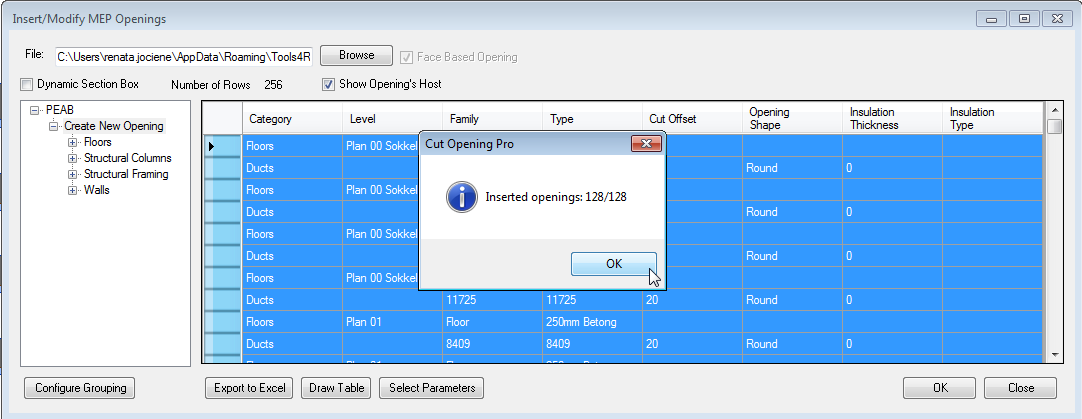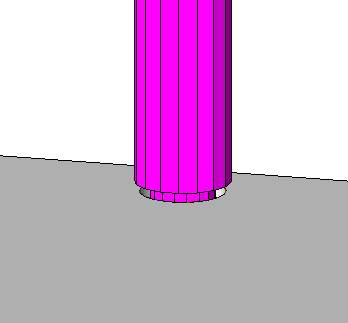Today I will try to answer some common questions asked by Revit MEP users. Here are a few examples of questions that we receive from time to time:
Question #1: It sees on the web page that Cut Opening Pro Supports IFC Ducts and Pipes, but is it Supporting IFC Ducts, Pipes and Cable, coming from (Made by) AutoCAD Architecture, and MagiCAD as application for pipes and Cable? I’m in a big mess with many holes for Ducts, Pipes and Cable to cut out into buildings, I while use a very long time to do this manually for every Ducts, Pipes and Cable.
Question #2: I have received a file from a MEP user that I want to make cutouts for in the structural Revit model. However he is providing his model in the IFC format that I have opened in Revit and saved as a Revit-file. Is it in any way possible to use your software, Cut Opening, in this instance? It seems as if the IFC-geometry defaults to generic models in the Revit-version and I guess “Cut Opening” can’t use this?
Yes, I want to tell you that using BIM solution for Revit Cut Opening Pro you can create openings around Pipes, Ducts, Cable Trays and Conduits that come from IFC file format. Please find the steps below those describe how to cut openings according to IFC:
- First of all, each Revit MEP user has to prepare for Import IFC Options: R → Open → IFC Options:
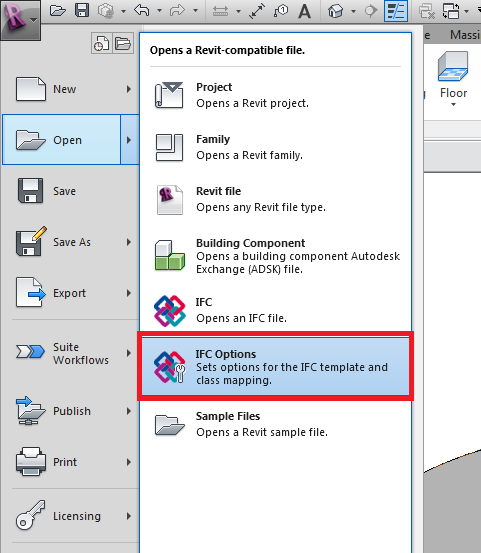 Then he has to change mapping settings. Please write a real Revit category name near IFC Class name. You need to create openings around ducts, pipes, etc., so here you need to add those categories:
Then he has to change mapping settings. Please write a real Revit category name near IFC Class name. You need to create openings around ducts, pipes, etc., so here you need to add those categories: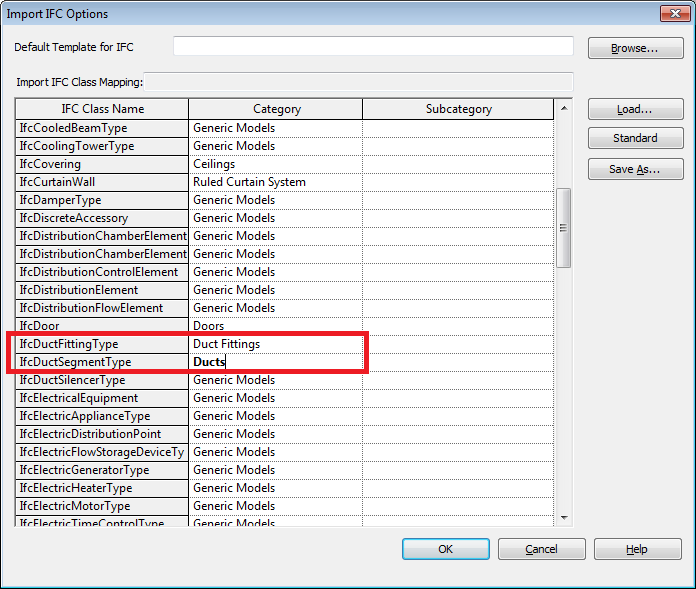 Open IFC file:
Open IFC file: Now all IFC ducts or pipes will become Revit ducts and pipes:
Now all IFC ducts or pipes will become Revit ducts and pipes: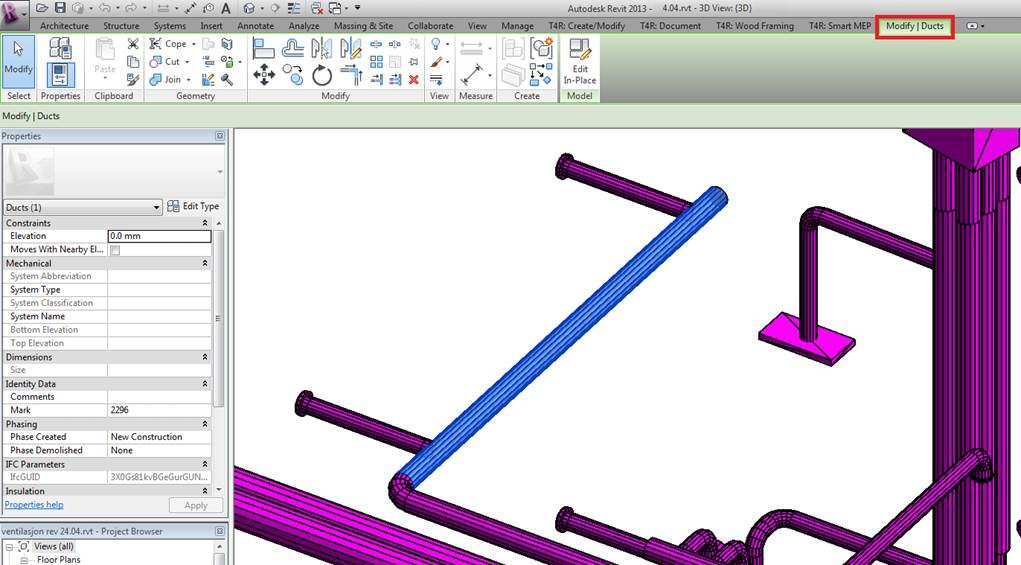 Save this file.
Save this file.- Link this file to structural model.
- Now you can make openings with Cut Opening Pro like usually you do with regular categories. Find collisions between linked MEP categories and structural categories from the current Revit project:
 Then you can export results to html file:
Then you can export results to html file:
 Select the feature of Cut Opening Pro → Read Interference Check Data:
Select the feature of Cut Opening Pro → Read Interference Check Data: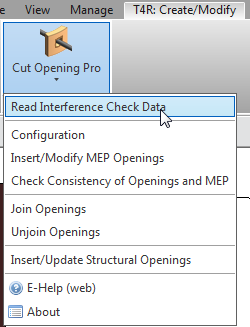 Select Browse and find the html file you saved before:
Select Browse and find the html file you saved before: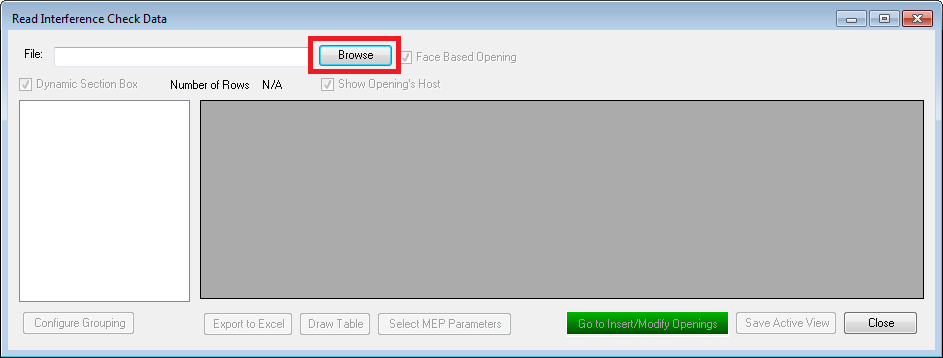 Change offsets if it is needed → Go to Insert/Modify Openings:
Change offsets if it is needed → Go to Insert/Modify Openings: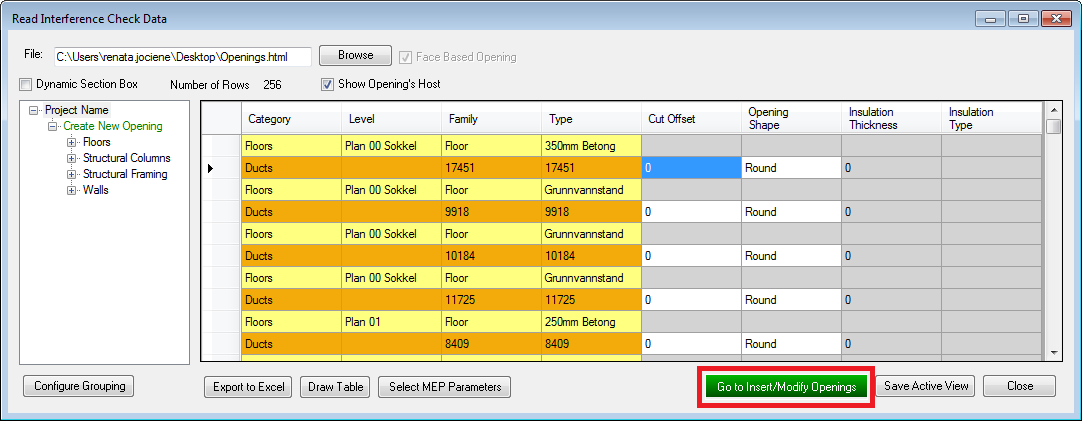 Insert structural openings to your Revit project:
Insert structural openings to your Revit project:
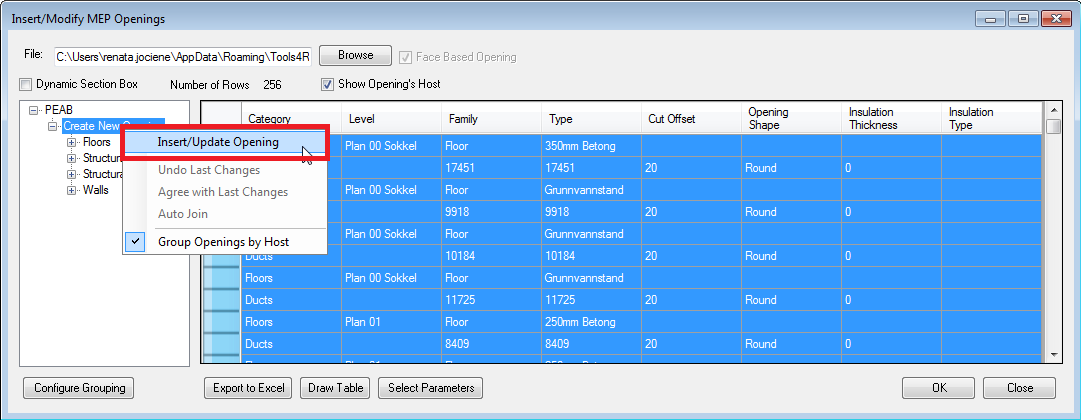 That‘s it! As you can see it is not difficult to create openings using Cut Opening Pro because this Revit application supports IFC Ducts, Pipes and Cable, coming from (Made by) AutoCAD Architecture, MagiCAD or other MEP software that enables to save as IFC file. You can see results of opening creation below:
That‘s it! As you can see it is not difficult to create openings using Cut Opening Pro because this Revit application supports IFC Ducts, Pipes and Cable, coming from (Made by) AutoCAD Architecture, MagiCAD or other MEP software that enables to save as IFC file. You can see results of opening creation below:
This is a sample of opening from the project created for round duct from IFC linked file:
Please let me know if you need more help or have difficulties working with many holes for Ducts, Pipes and Cable Trays.