The user interface of our Wood/Metal Framing software is going to be enhanced next week! After this update, users will see the changes in Wall+ and Wall+ M as well as Floor+ and Floor+ M. A separate update for Roof+ and Roof+ M will be coming out soon.
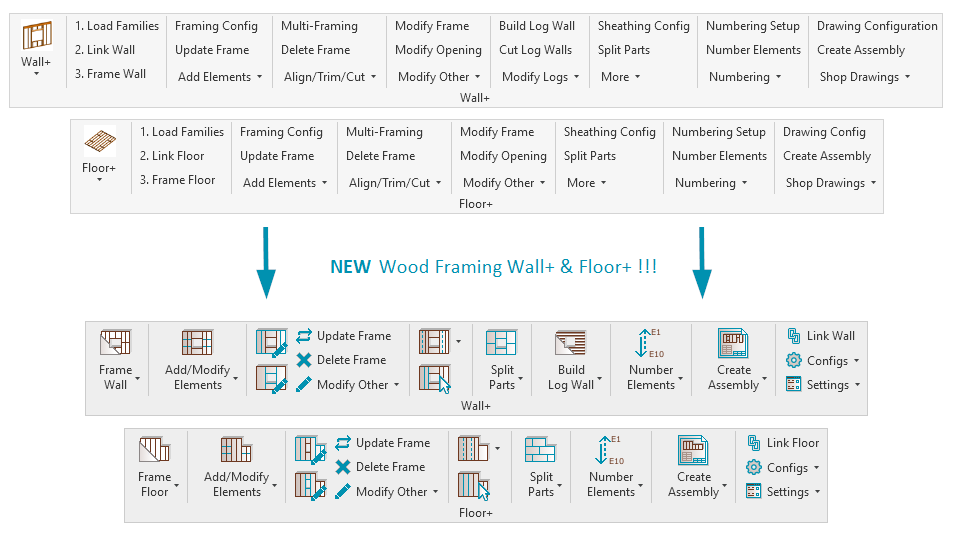
Don‘t worry, no functionality will be lost due to the UI update: the commands will simply be re-arranged and complemented with icons. In addition to the UI change, a few new features are going to be added as well.
But before we get to the new features, let’s quickly get familiarized with the renewed ribbons.
In the images below, you can see the tool-tips that appear when the mouse hovers over a command in the main or secondary ribbon.
WALL+ tool-tips

FLOOR+ tool-tips

Below are the new arrangements of the functions within Wall+ and Floor+.
Exploded view of WALL+ functions

Exploded view of FLOOR+ functions

OK, now that we’ve seen the new UI, on to the new features!
Framing reports & suggestions
From now on, after selecting walls or floors and using “Frame Wall/Floor”, the tool will automatically generate a report letting you know how many Walls/Floors were checked, how many and what kind of issues were found, and will provide a suggestion for resolving the issues:
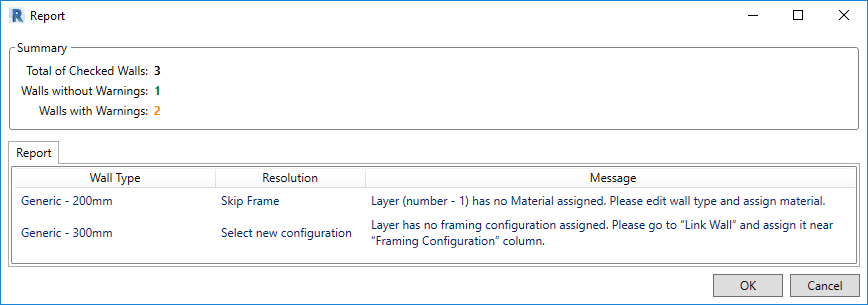
Validate Walls
Another feature, useful for new and seasoned users alike, is “Validate Walls”. It checks whether the walls in the current project fit the predefined settings. Only validated walls should be framed.
In the example below, we checked a project containing five walls, and Wall+ found that one wall did not have a material assigned to its layer(s). In the Validation/Layers Report, we can see the Wall Type, Id number, and the “Message” informing us of the issue:

Update Part Parameters
A new feature called “Update Part Parameters” lets users update part parameters from Sheathing/Paneling Configuration → Mark Settings — without needing to split the wall all over again. This is especially useful when you edit the parts manually after they were split using Split Parts and don’t want the changes to be affected. Also, it fills in the “HostMemberSortMark” parameter.

From now on, users can set the desired numbering configurations in the Numbering Configuration window and then number all elements with one click using “Number Elements”.

In the Numbering Configuration, users have the option to use the predefined configurations (just like in previous versions of Wall+ and Floor+) or the ones that were created using SortMark.

If you want to experience the benefits of NEW Wall+ and Floor+, then update these solutions as soon as you see the red bubble next to them in Tools4BIM Dock!
SOLUTION


Compatible with Autodesk® Revit® 2018, 2019, 2020
The definitive solution for wood/metal framing with Revit
Top Revit users call AGACAD’s Wood/Metal Framing Suite the most powerful and flexible BIM software on the market for constructions with multi-layer timber-frame or metal-frame walls, floors and roofs. That includes prefabricated panels, rafters and trusses, and great SIPs, CLT and post-and-beam solutions.
Advanced automation and built-in best practices help BIM professionals make optimal choices, move much faster, and avoid errors at every stage – from design and documentation to fabrication and construction.
It’s easy to quickly batch add, modify or mark just the right elements or parameters, distribute details, flexibly manage openings and connections, and find clashes. Frames dynamically update and adapt, ensuring that shop drawings and cut lists are always accurate.





