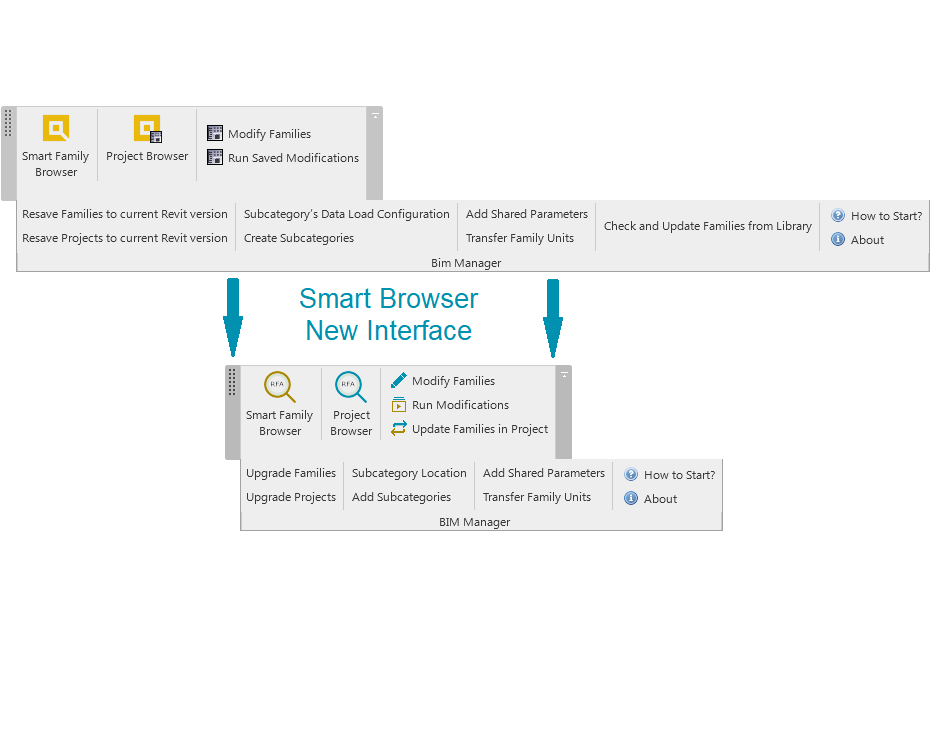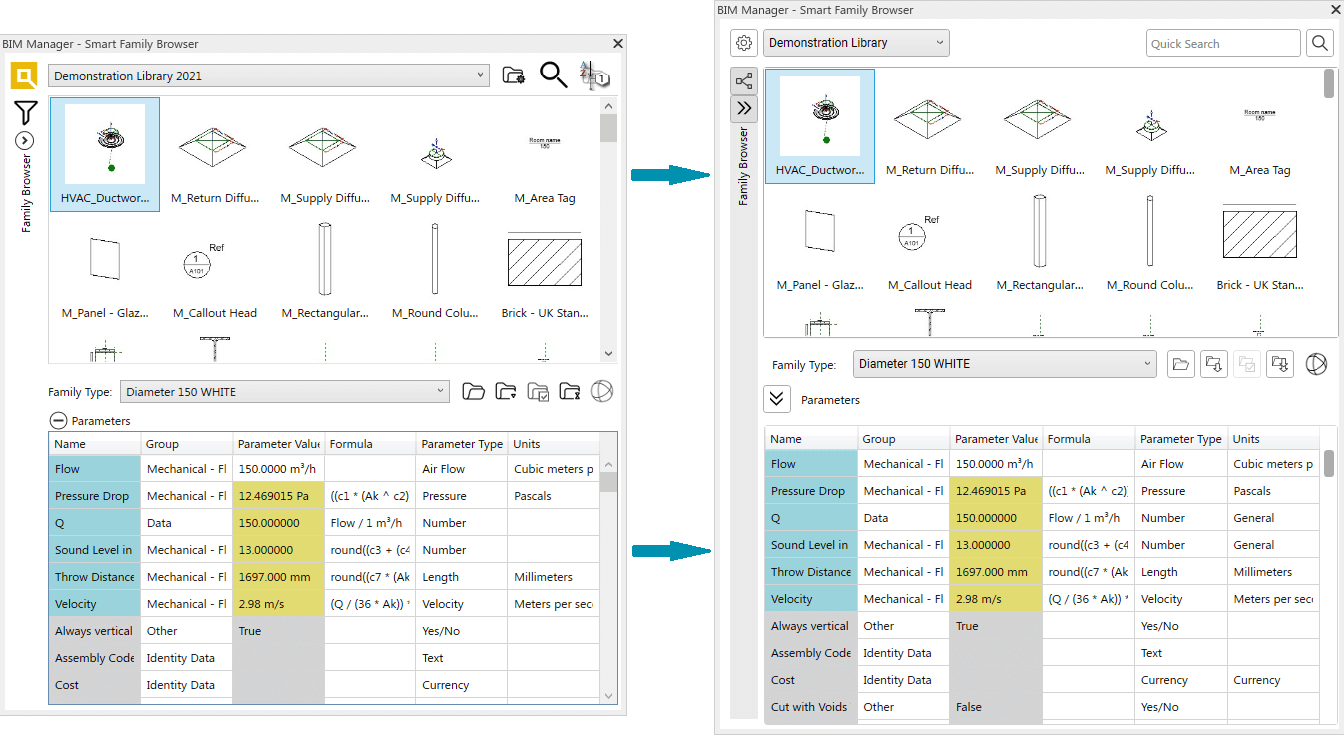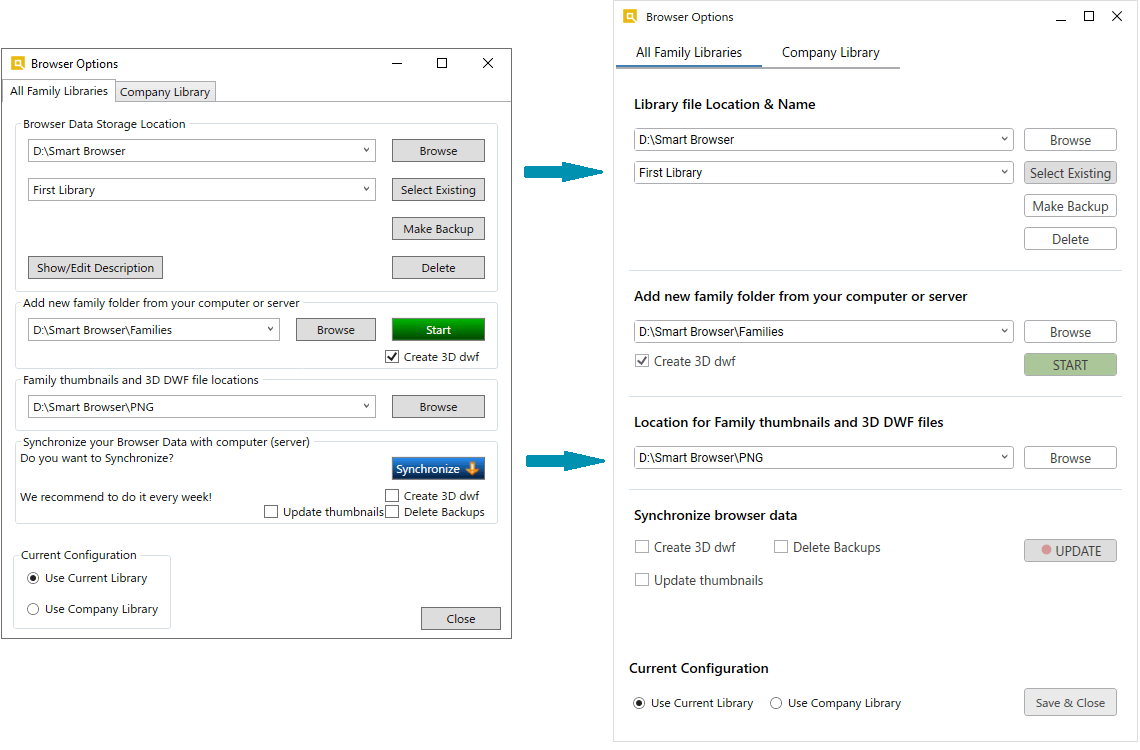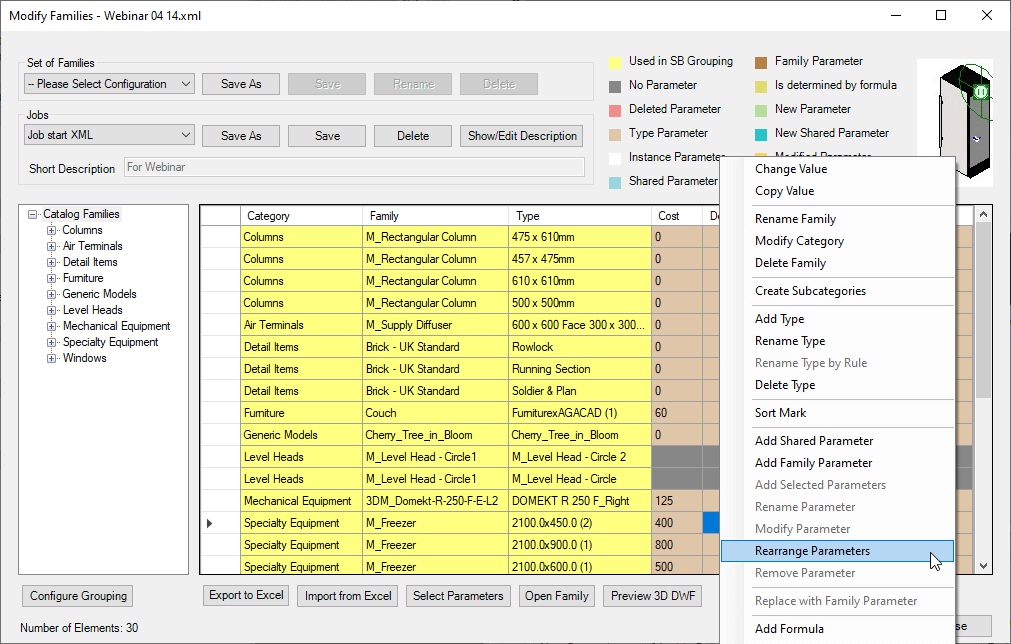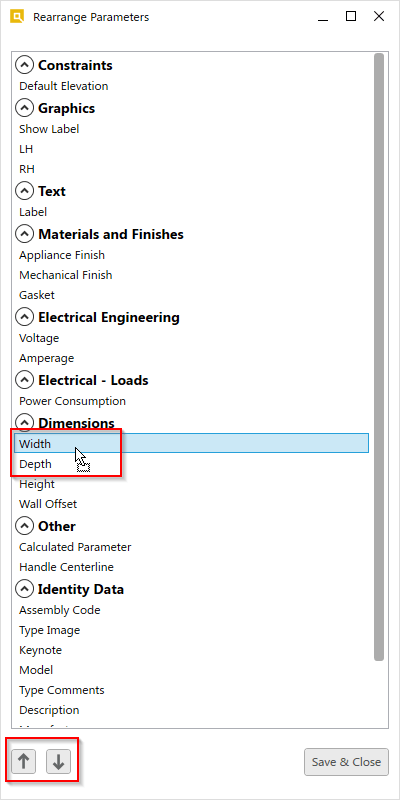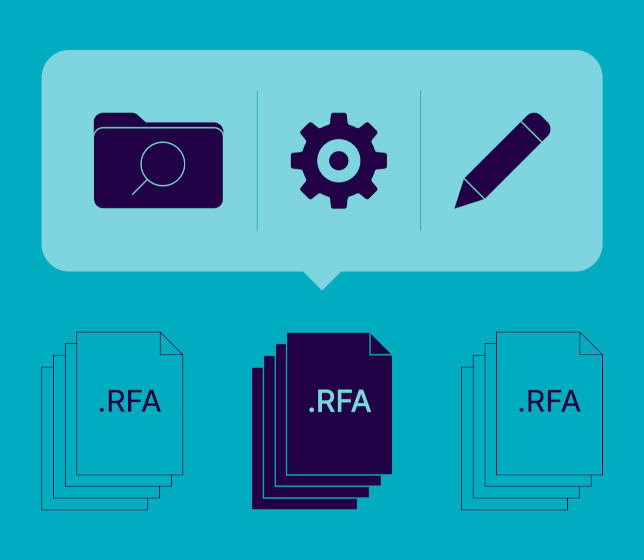Quite a few updates are in store for our Smart Browser Revit add-on this year. Those updates will affect all three professional modules of Smart Browser: BIM Manager, Team Lead, and Team Member. To showcase what’s new, we’ll take the main module as an example, Smart Browser BIM Manager.
By way of reminder, BIM Manager module contains two tools: Smart Browser and BIM Tree Manager. Let’s look at what’s new with each, starting with Smart Browser.
Smart Browser
Smart Browser is for working with families based on your computer or a company server. You can create a library file and put in it all the desired Revit family folders. You can then browse those directly from Revit and not waste any time doing a family search.
On top of that, Smart Browser lets you batch-edit families. Yes, as many families as you want in one go. All categories are accepted, and all of them will be visible in a single modification window.
In the modification window, you can change categories; edit names of families, types, and parameters; add new parameters; change values; check whether the families have any mistyped parameter names; check for duplicates; and so on.
What‘s new with Smart Browser?
There are three primary updates from which users will benefit, the most noticeable of which is the renewed UI.
1. User interface
The upgraded UI brings visual improvements and some speed increase in the overall working process.
Looking at the new Smart Family Browser window, two updates are worth noting.
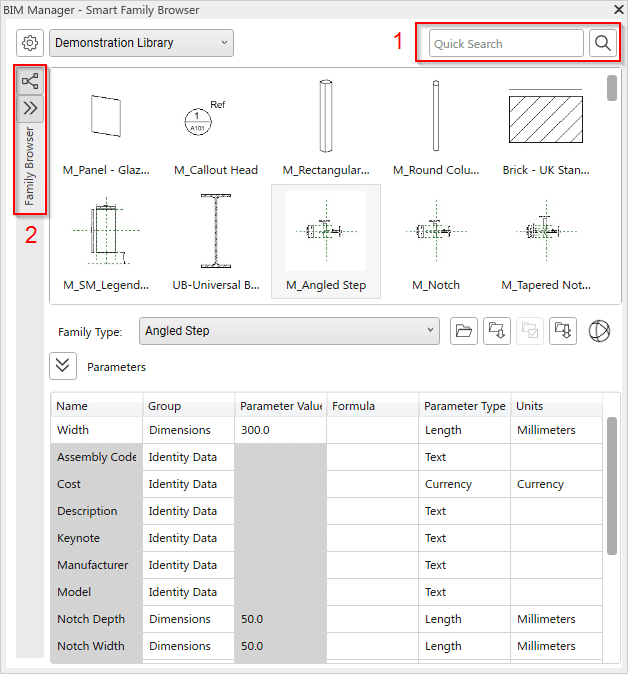
2 – Browser Tree
In the past, the tree would open every time the mouse hovered over the side panel of Smart Browser. Now you have to actually click to open the list. Click anywhere on the screen to close it.
1 – Quick Search
Just type what you’re searching for, and the quick search will look for it in Family Names, Type Names, and Parameter Names.
2. Export & import via Excel
We‘ve added new functionality that lets you export to and import from Excel. When it comes to saving time in Revit, this is huge.
When in the family modification window, you can export everything that you want to see to Excel, make all the needed modifications there, and load it back into Smart Browser.
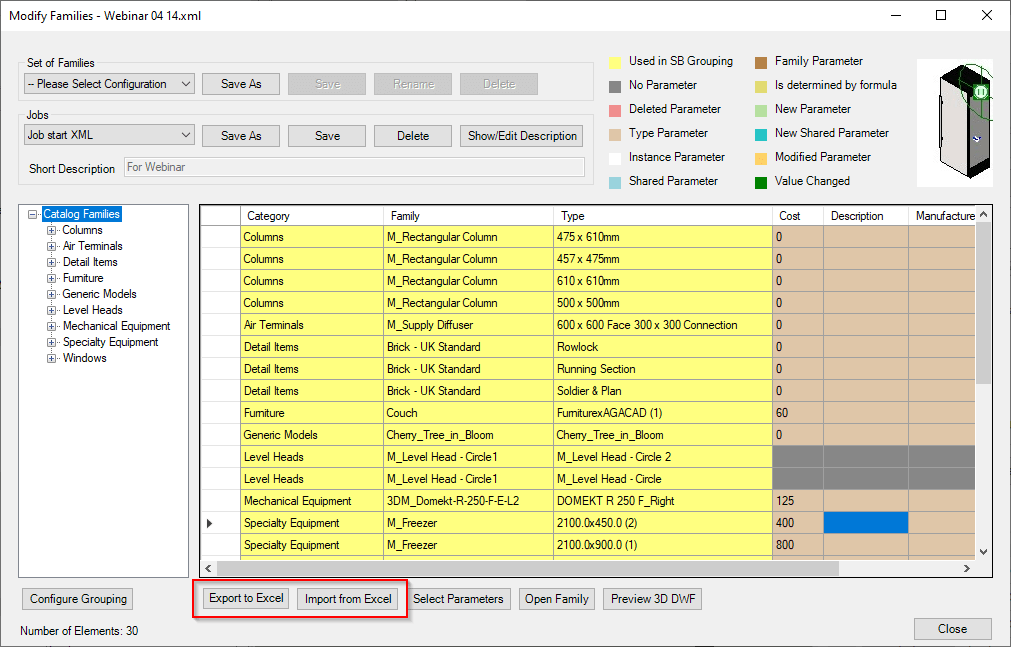
This upgrade will save a ton of time for those who have to create families and need to fill information into the parameters from the product’s Excel sheet. Whether it be sizes, dimensions, codes, descriptions, etc. – all can be copied within seconds into hundreds of families.
3. Rearrange parameters
This new functionality allows you to see how parameters are arranged in a given family and then rearrange those in a compact window.
Family-by-family, this will save a lot of time and will give you more confidence that everything is arranged as it is supposed to be.
BIM Tree Manager
The other major tool that’s included in the Smart Browser BIM Manager module is BIM Tree Manager. It provides a window similar to Smart Browser’s ‘Modify families‘ window and gives control of elements that have already been placed in a project.
You can see all the parameters that you want and in any order that you want for the elements of your choice. Views can be saved and accessed quickly at any project stage. And all the parameters visible in that window can be modified and filled, providing more control over your project.
What‘s new with BIM Tree Manager?
The news with this tool are the Excel Export/Import options. The tables (previously modifiable only in Revit) can be exported into Excel, modified there, and loaded back into Revit.

As mentioned up top, these are not the last updates of the year. More will come in the next few months, including the long awaited possibility of storing and managing libraries directly in the cloud. Stay tuned!
We hope current Smart Browser users find these updates useful. And for those of you who aren’t users (yet!), we invite you to request a free demonstration with our engineer, try out the plug-in for free, and see what a difference it makes in your daily work.