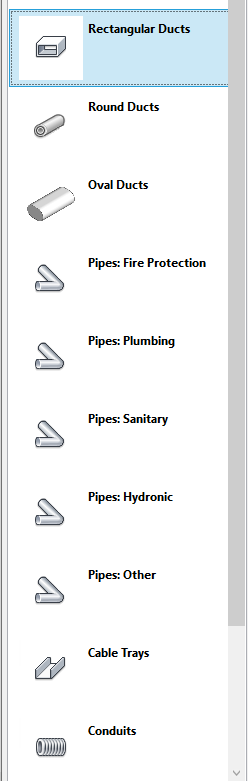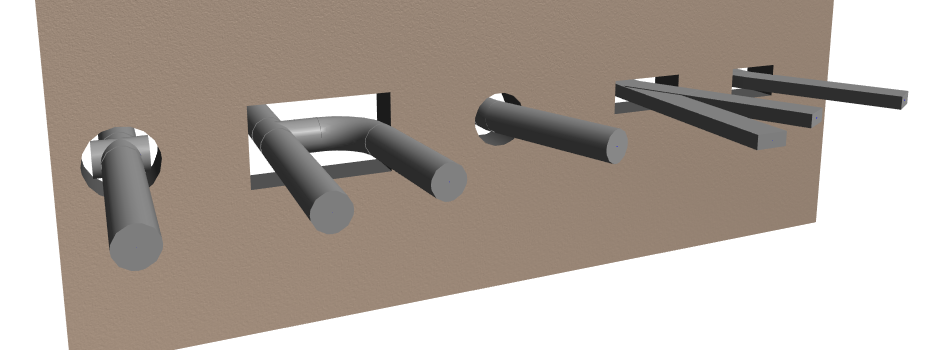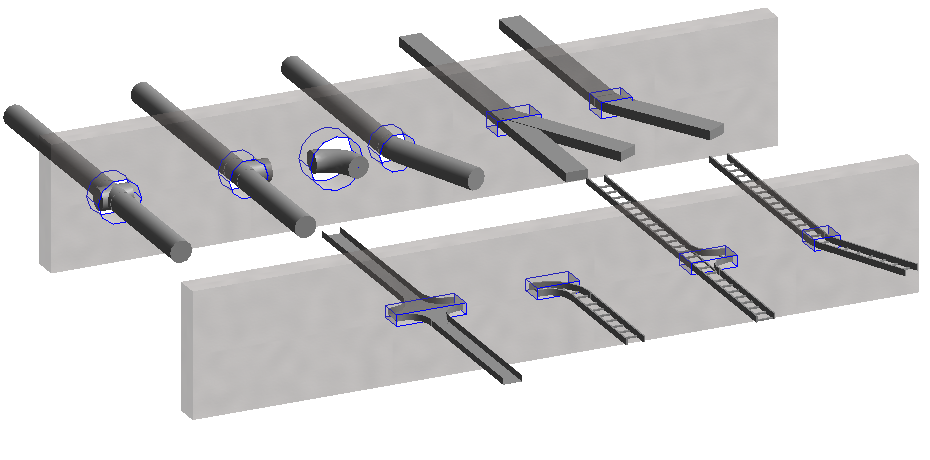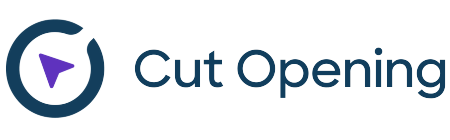When it comes to creating penetration holes in Revit, Agacad Cut Opening has been one of the best solutions on the market for several years running. And that’s thanks to our expert users around the world who use the software on a daily basis and send in their ideas for ways to improve the tool and streamline its associated workflows.
2021 will be a big year for Cut Opening, as new features, functionalities, and a novel workflow are in the works to make it even more robust. In April we released a software update that lets you copy parameter values from elements to which an opening belongs.
And now we’d like to reveal that Cut Opening can work with a whole new category of elements: Fittings.

Whether it’s a pipe fitting, duct fitting, cable tray fitting, or conduit fitting, Cut Opening can create an opening for it.
Cut Opening users can now see a new line – ‘Create Openings for Fittings’ – in the Openings Configuration window. Just tick it ON if you want to create openings for fittings. By default, it will be turned OFF.
You can find this new command in Main Settings right below the ‘Check cutting elements presence’ setting, which is an option that lets you control if you want a notification if the MEP element that defines an opening has been removed.
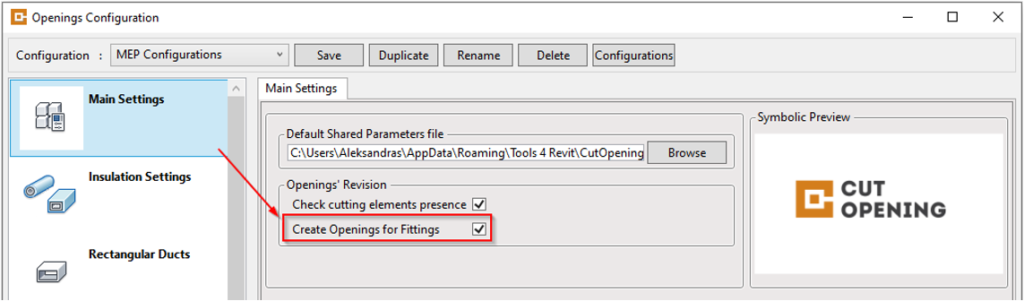
And now comes the best part. Cut Opening will not take the full size of the fitting to create an opening for it. Rather the opening will be created only according to the geometry that interferes with the structural element, ensuring that you retain the highest degree of precision for your model, that everything is of the correct size, and that nothing is missing. How’s that for robust!
The screenshots below show how only the necessary opening size is created for different types of fittings. Combining that with the configurable offsets or predefined opening sizes will yield the best results.
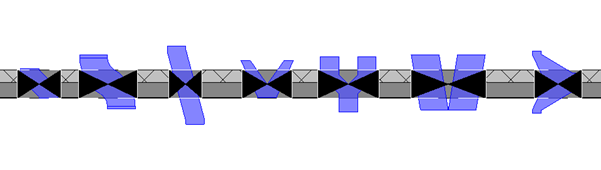
What about offsets?
Cut Opening lets you define different offsets for openings depending on the MEP elements to which they belong. The same configurations will be applied to fittings. When Cut Opening creates an opening for a fitting, it will check to which system the fitting belongs and will apply offsets accordingly. If there’s a situation where both the MEP element and the fitting have the same intersection point, then only one opening that has enough room for both of those elements will be created.