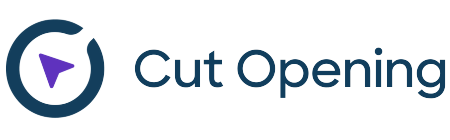In remembrance of the recently celebrated holidays, we are giving you a gift – advice on how to cope when issues arise. And the most important thing is that no Revit® add-ons are required for that!
In this blog we will share a quick tip on how to use Model face-based Revit families to make cuts in your elements.
It is very easy to cut elements using face-based families. You just need to use Model face-based family template, create parametrized or just any form of the void, and load it to your project. This new family will attach to any face when you move your mouse over it. Although it will act differently depending on how you created it.
Then you create void in Model face-based family – it’s in orange, which means – it doesn’t cut anything.

If you would load it to your project and place it on the surface of the element, then it will still not cut the host element. But you can use the Cut tool and select host element, then void, and then you will have a cut there.

If you want to cut host element automatically at the moment of face-based void placement, you have to cut the host element first.

When you load it to the Revit project and place on any surface, it cuts host element automatically.
That‘s a simple tip, but I hope it will be useful for those who didn‘t know that.
Combine with other elements, use arrays and parameters, and enjoy the results!