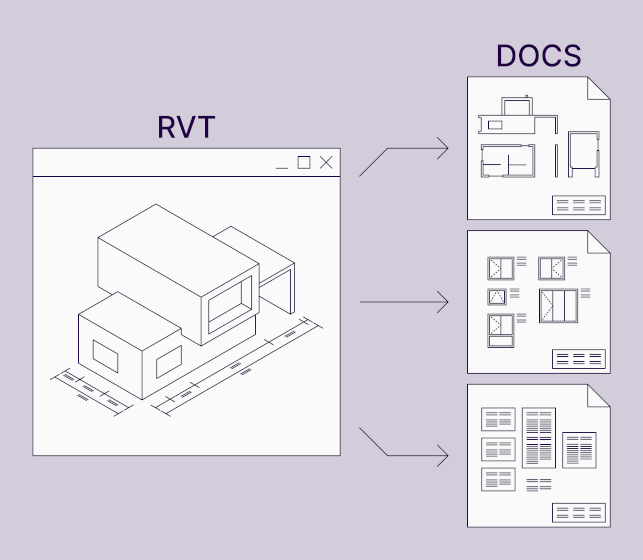In this post I would like to share a tip on how to control sections visibility in your Revit® project.

In this post I would like to share a tip on how to control sections visibility in your Revit® project.
I don‘t know if this happened to you, but here it is. While working in practice, engineers usually don‘t have that much time to analyze Revit possibilities as Revit consultants do, hence they reach results with options they know best.
Here is one example – we create foundation plan, columns and walls plan, and slab plan. We make building sections and detailing sections, and we don‘t need to see some sections in some plans. So what we did in our office – we have created shared parameter, added it to sections, and filtered sections according to this parameter.
Results are ok, but we didn‘t even though about one simple thing which applies to all objects in Revit – create different type of section and filter according to it! How simple is that huh?! Hope you have figured it out quicker than us – if not – enjoy!
Pick create section command and add new section type:

Create new filter to control appearance of your sections:

And now you can use this filter to change visibility and graphics of your section or switch it off in particular views, use it in view templates etc.

Result:

Thus just a few simple steps can save a lot of time reviewing your project later.