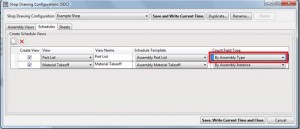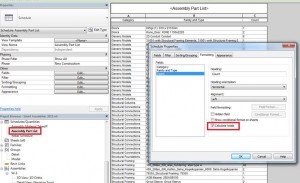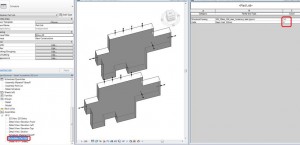Every structural engineer who uses Autodesk® Revit® knows very well that using plain Revit software preparation of shop drawings takes outrageous time inputs. Therefore BIM solution Smart Assemblies that is created by our team is so popular.
We already have quite a lot of clients who have chosen this software for their daily work. Also there are many trial version testers, who ask us how to increase their work speed and quality. As an example I can provide you a question from one client that was received few days ago:
“I know that you guys made a change to the plugin to allow counting of multiple instances of assemblies, but I haven’t been able to get it to work correctly.”
Smart Assemblies is a very helpful application for Autodesk Revit with high functionality that provides structural engineers a set of intuitive features for generation of shop drawings. They just need to select structural beam, column, wall, floor or other structural element, and this BIM solution will collect all hosted elements and make an assembly with predefined views and schedules.
When there are some or many similar same assemblies in Revit model, the designer has two possibilities:
- If necessary, he/she can show all elements of the every instance of assembly;
- Or Smart Assemblies user can choose a possibility to count all elements of multiple instances of assemblies.
How to do that? First of all, you have to download Smart Assemblies. Hey, I’m joking, the odds are that you have already done it. So, when you need to count multiple instances of assemblies, please select the setting ‘By Assembly Type’ at Count Field Type in Shop Drawing Configurations dialog:
Also please make sure that ‘Calculate Totals’ setting is selected in your schedule template:
Then it should work and counting of multiple instances of assemblies will be done. After creating or updating assembly you will see all counted elements of the same assemblies:
So, when there are some identical assemblies in the project, after making a selection of Type parameter fastening elements will be counted of all same assemblies from that project. But if you need to count elements only of one assembly, you need to choose ‘By Assembly Instance’.
That’s all about working with Smart Assemblies this time. Generate your shop drawings with ease!