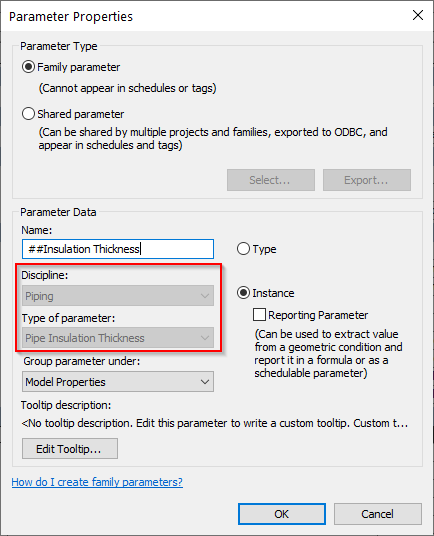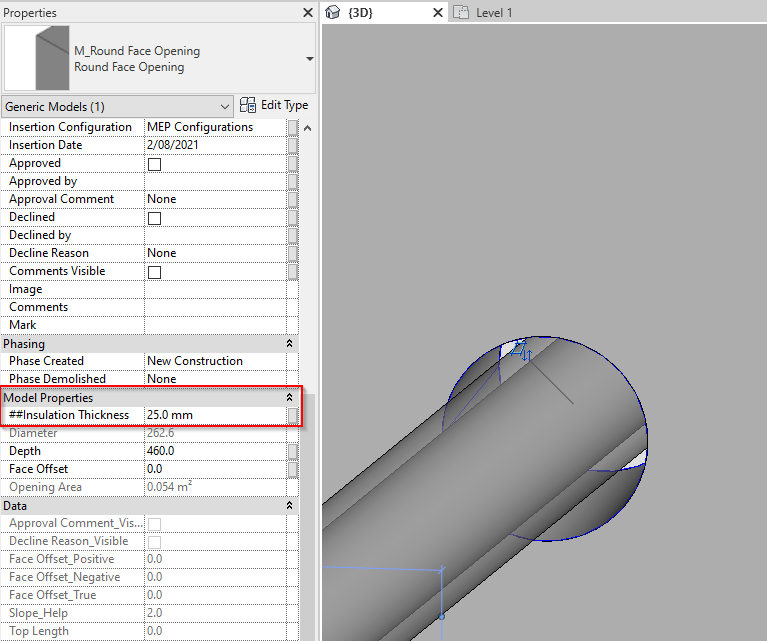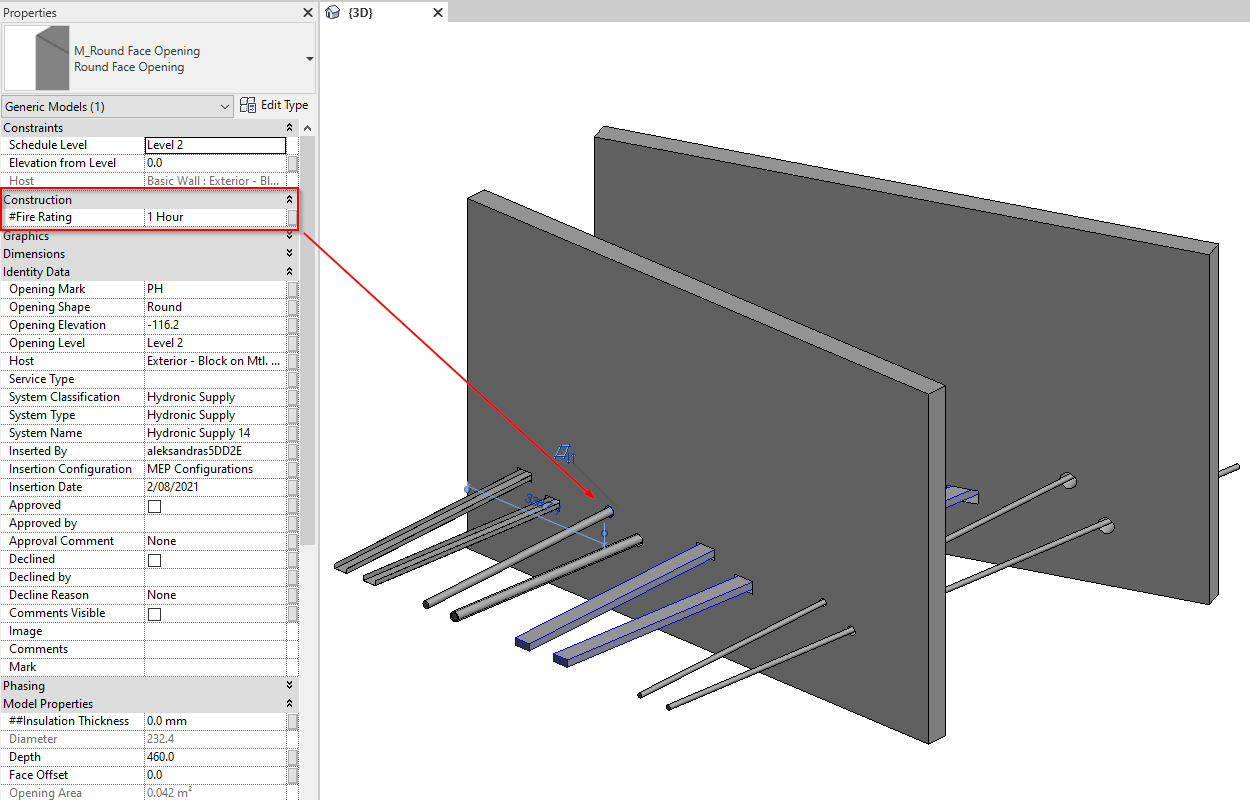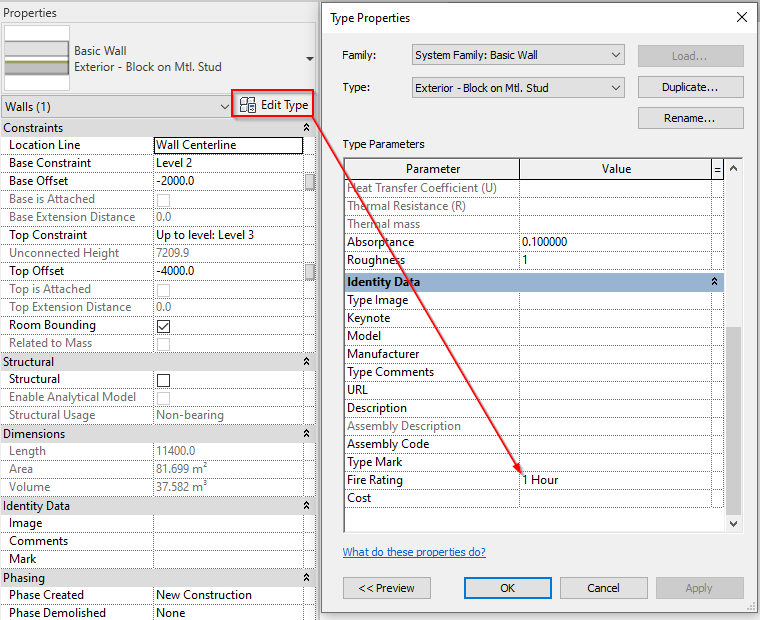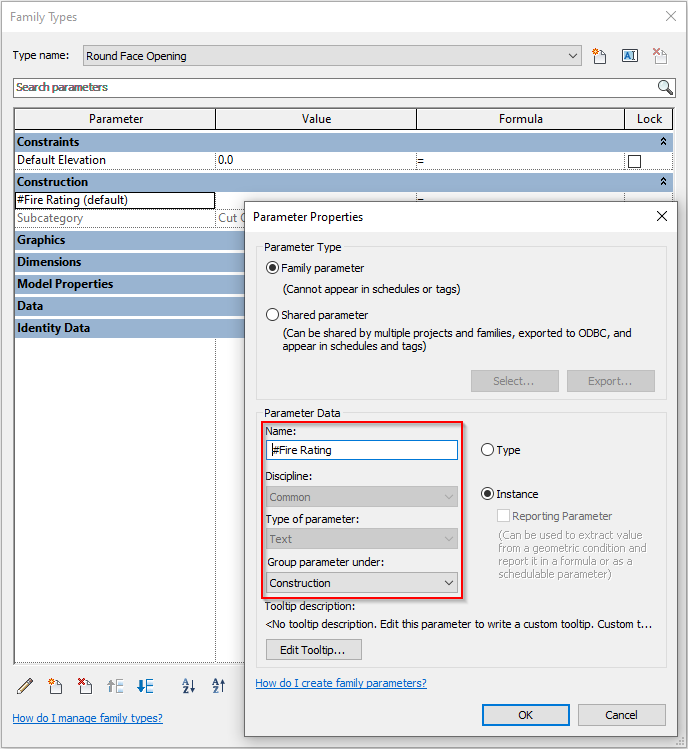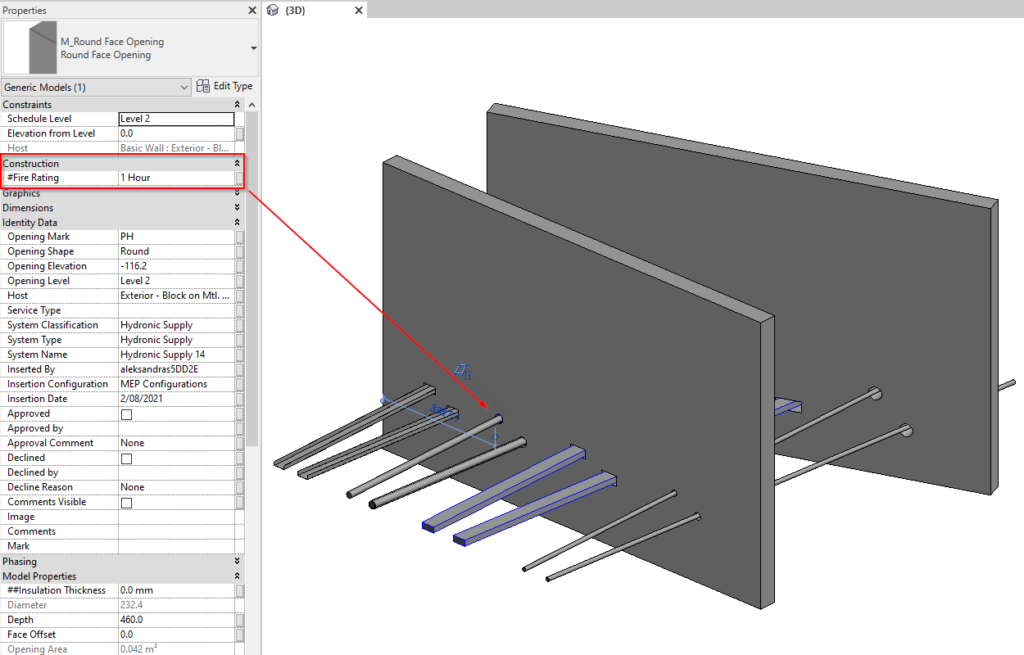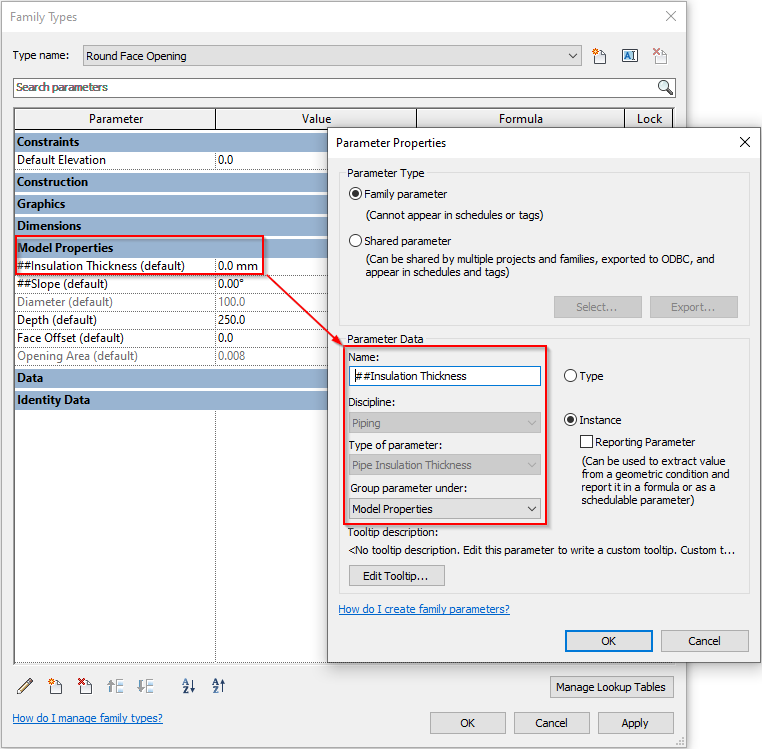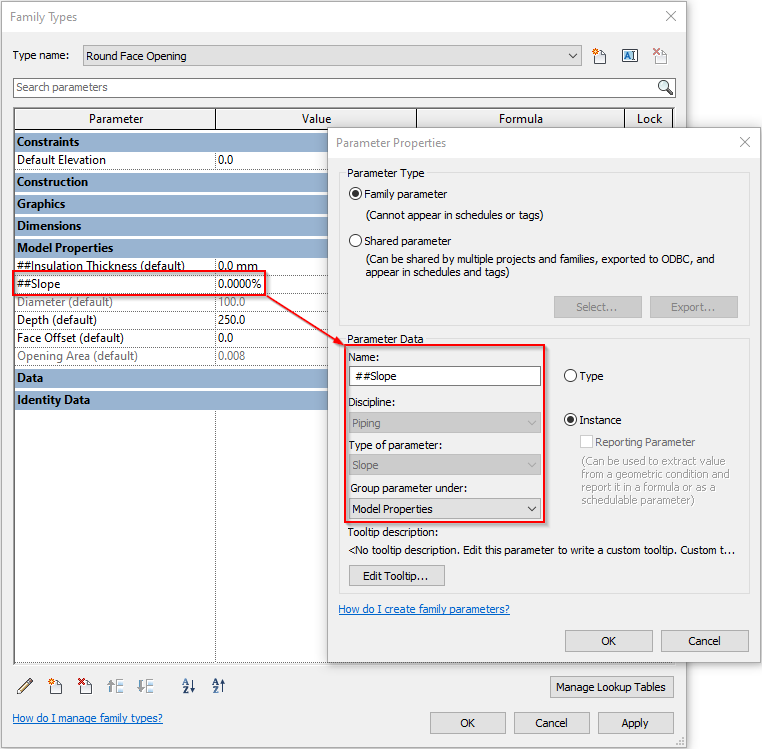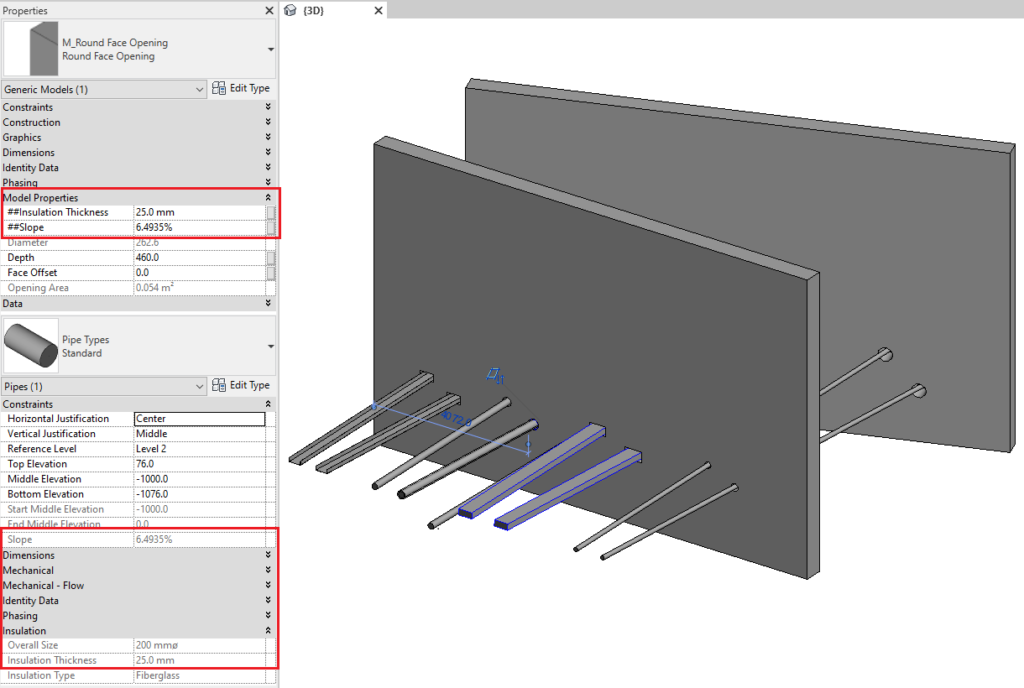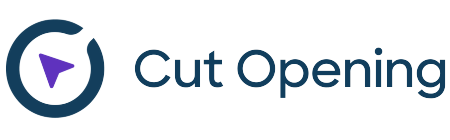Our Cut Opening BIM Solution does more than just create openings in Revit models. Among its other useful functions is one that lets you transfer parameter values into an opening element from the elements to which it belongs. For example, you can transfer parameters like System Name, Type, Classification, and Service Type.
Sometimes, though, that doesn’t cut it, and you need more information to be transferred.
That’s where the latest update Cut Opening comes in. Now you can copy all parameter values from a host (structural element) into the parameters of openings. The same goes for MEP elements: you can copy all parameter values from them into openings’ parameters.
So, if you need to copy the mark of, say, a wall into an opening or any information about an MEP service into an opening, you can do that with no problem using Cut Opening.
In this blogpost, we’ll look at how to do it in both the structural and MEP situations.
The copying process is controlled by the end-user. You need to know ahead of time which parameters will have to be copied and the opening families that will need to be modified before inserting them into your Revit project.
Copying Parameter Values from a Host (Structural Element)
To copy parameter values from a host, open the opening family that will be used in the project and create a new parameter under the Construction category with the name – #ParameterName, where ParameterName is the name of the parameter you want to copy. The created parameter must be of the same type (Type of parameter) as the original parameter.
Copying Parameter Values from an MEP Element
To copy the parameter values of an MEP element, the procedure is the same as with a host EXCEPT that the parameter must be created under the Model Properties category and be named using a double hashtag – ##ParameterName.
Note that parameter type depends on parameter discipline, and sometimes to set the type correctly, you have to set a different discipline. For example, ‘Insulation Thickness’ is not a Length parameter but belongs to the ‘Pipe Insulation Thickness’ type under the ‘Piping’ category.
New parameters must be created before the opening families are distributed inside the model. Placing these modified opening families into the model using Cut Opening will ensure that the values of needed parameters will be copied.
Check out the examples below for more detail.